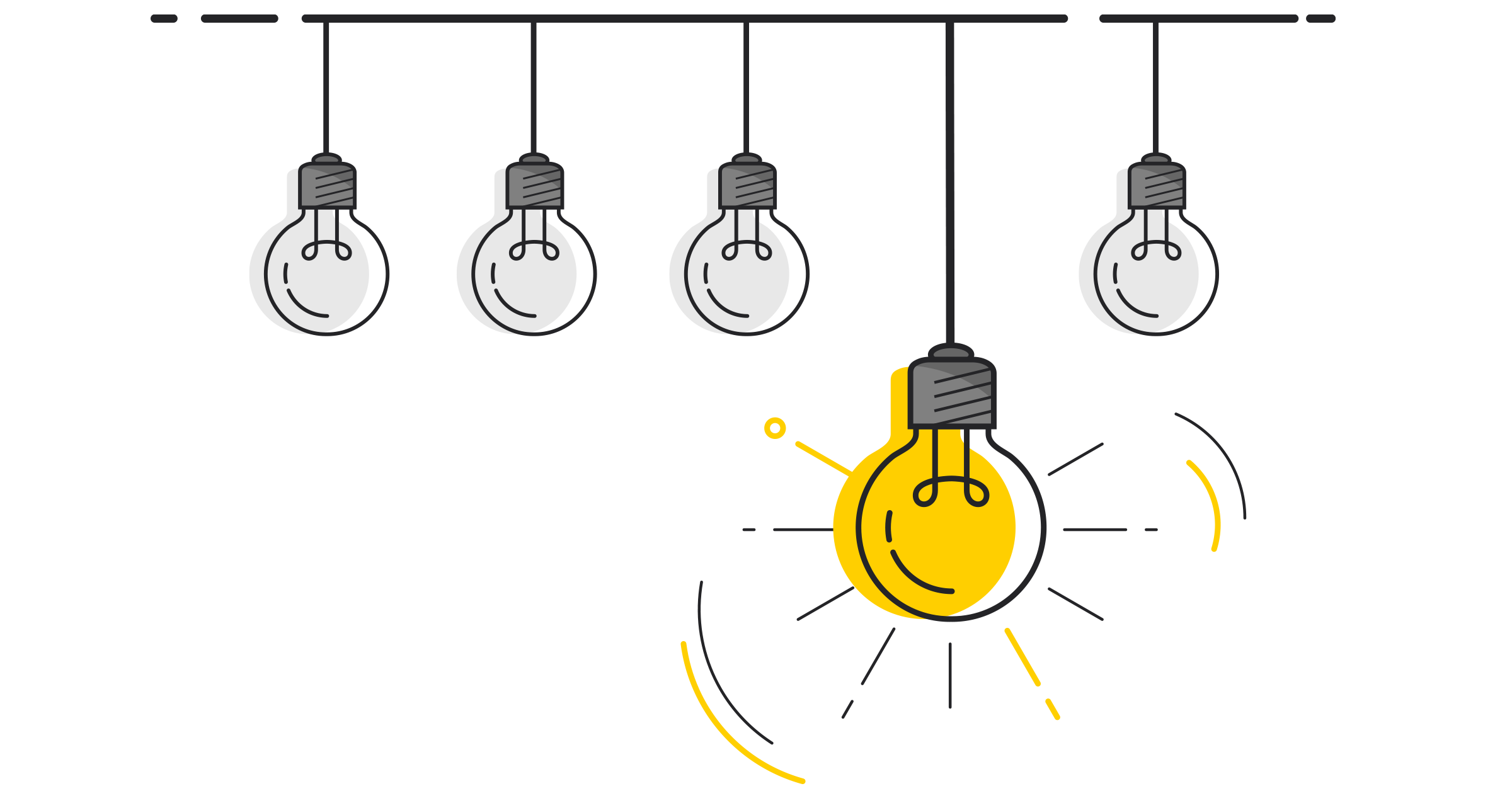How do I use my actual customer names when exporting transactions to my accounting file?
You can control the customer/contact records associated with your transactions from the Accounting Export Preferences dashboard. For more information on configuring your accounting export preferences, please visit Configure your accounting export preferences.
To create or match transactions to actual customer names, you will need to enable Level 2 Contacts.
Contact or Customer Records
When exporting transactions from Greenback to an accounting program, Greenback attempts to match a transaction to an existing customer or vendor contact. When a match cannot be made, Greenback creates a new contact within your accounting file during the transaction export process. Greenback can create contacts using one of two methods.
Level 1 Contacts
Greenback matches or creates the primary contact (Customer/Vendor) based on the source of the transaction (e.g. Amazon, Etsy, Stripe, etc.). Level 1 contacts are recommended if you have a large number of transactions and prefer to keep your contact lists small within your accounting file.
Level 2 Contacts
Greenback matches or creates a new contact using the secondary contact on the transaction (e.g. your buyer or seller name). Level 2 contacts are helpful for e-commerce sellers that prefer to associate sales with their customer names within the accounting file.
Some accounting packages are designed to handle a smaller numbers of contacts ; therefore, Greenback generally recommends Level 1.