How It Works
If you want to streamline your accounting, start by automating your Walmart receipts. They pile up fast especially for high-volume dropshippers. Greenback auto-fetches your itemized expense transactions so that you can see all of your Walmart accounts on one dashboard. You’ll have better insights, and less work. And no more manual data entry! Map your expenses like a pro and sync them to QuickBooks or Xero. You can customize your accounting export preferences like Itemized or Summary mode too. Track categories, assign sales taxes, bulk exports, and more. How does it work? Just sign up for Greenback and connect your Walmart accounts, and your accounting platform (optional). Follow the instructions below on how to shop online and in-store so that Greenback can capture your data on your behalf with your login credentials. Reconcile every cent with Greenback to save time and money.
How To Get Started
Sign up for a free or premium Greenback account at Greenback.com. Then connect your Walmart.com account(s). Please test your Walmart.com login credentials here first if needed and then go back to Greenback.com. Next, connect your accounting platforms QuickBooks or Xero (Optional). That's it! You'll immediately see your auto-fetched receipts on your Greenback dashboard.
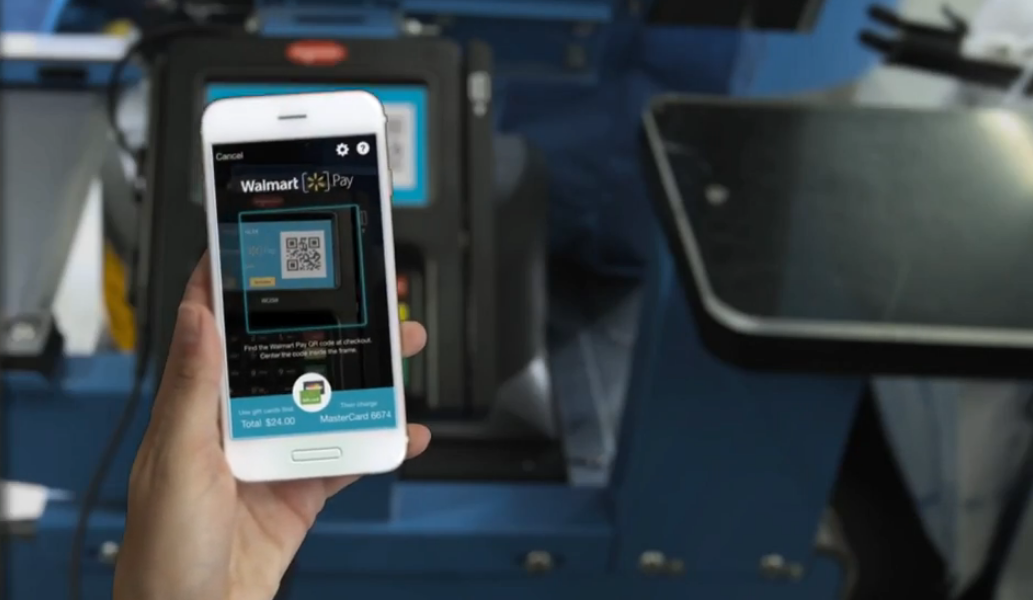
Fig. 1 How to Pay at Checkout with the Walmart Pay app. Just scan the reader, wait for the tone, and go!
Online Ordering and In-Store Purchases
For online orders, make sure you are logged in to your account to capture your invoices. Do not order as a guest. They will be located in your Order History. Greenback can only capture transaction data that is already posted to your online account under Order History or Purchase History.
If you want to capture your in-store purchases, they are done a little differently. The simplest way is electronically with the Walmart App. Just download the Walmart Mobile App to your mobile device and follow the instructions to link your major credit/debit cards, Walmart branded gift cards/prepaid cards to Walmart Pay. (Avoid using non-Walmart brand prepaid cards). To add a checking account, Walmart Pay doesn’t link directly but you can add your debit card instead. You can even link Chase Pay as a payment method (excluding Chase Business or Chase Commercial).
When you arrive at the store to shop, click on the Walmart icon. At checkout, just scan the QR code on the reader to pay with Walmart Pay. Wait for the tone, and go. See Figure 1 below. If you always use Walmart Pay (under Services in the app) as your payment method, it's easier to capture your in-store receipts. Walmart may take up to 72 hours to update your online account. Greenback can only capture transaction data that is already posted to your online account under Order History or Purchase History (Savings Catcher program has ended). If you don't use Walmart Pay, you can still submit your paper receipt's QR or bar code by scanning it with the Walmart app or input the receipt number (TC#) online.
Important Update for May 2019
Even though Savings Catcher has ended, you can still submit your e-receipts or your paper receipts with the Walmart app and view them in your Purchase History. On your mobile device, just tap the bar code icon at the top of your homescreen to open the scanner and scan your receipt. (Your receipts will appear in your Savings Catcher until May 14, 2019 and under Purchase History thereafter.)
Pro-Tip: For online orders, make sure to sign in. Do not order as a guest. Receipts/invoices are located in your Order History. For in-store purchases, be sure to use Walmart Pay so that they can be included in your account as well.
How to Add In-Store Receipts
If you forgot to use Walmart Pay or paid with cash, you can still automate your paper receipts. Just click on the Walmart icon, then the barcode icon, and scan the QR/barcode image (or input the TC number) on your receipt. Your receipts will appear in your Savings Catcher until May 14, 2019 and under Purchase History thereafter.
Dropshippers: To get a corporate discount (on gift cards only), you can apply for a corporate account to take advantage of the gift card bulk discount, easy reloading features, and additional ways to pay for cards and reloading such as wire transfer, credit card, etc.
For Walmart Marketplace Sellers, we may have a solution to automate your sales, sale-related fees, refunds, and expenses in your Walmart Seller account. To find out more, just shoot us an email at: ping@greenback.com
Best Accounting Practices for Business Expenses
Keep Business Accounts Separate
At Greenback, we recommend keeping personal expenses separate from business ones whenever possible. It’s mixing assets if they are together. Have consumer credit cards and non-commercial accounts set aside for business use only to help track your expenses.
Use Debit and Credit Cards Instead of Cash
Use debit and credit cards whenever possible rather than cash so that it is easier to track by payment method using the last ****4 digits.
Avoid Digital Wallets
Transaction details that are readable in digital wallets are not official receipts for tax compliance. You do still need your original receipts as supporting documents for tax compliance. We recommend paying with a credit card so that receipts can be tracked by the last 4 digits of your card, store location, amount, line items, etc.
Only Use Business Funds to Pay for Tax-Exempt Purchases
If you make tax exempt purchases with a tax exemption certificate, it’s required by law that the purchases must be paid for with the tax-exempt organization’s funds only.

