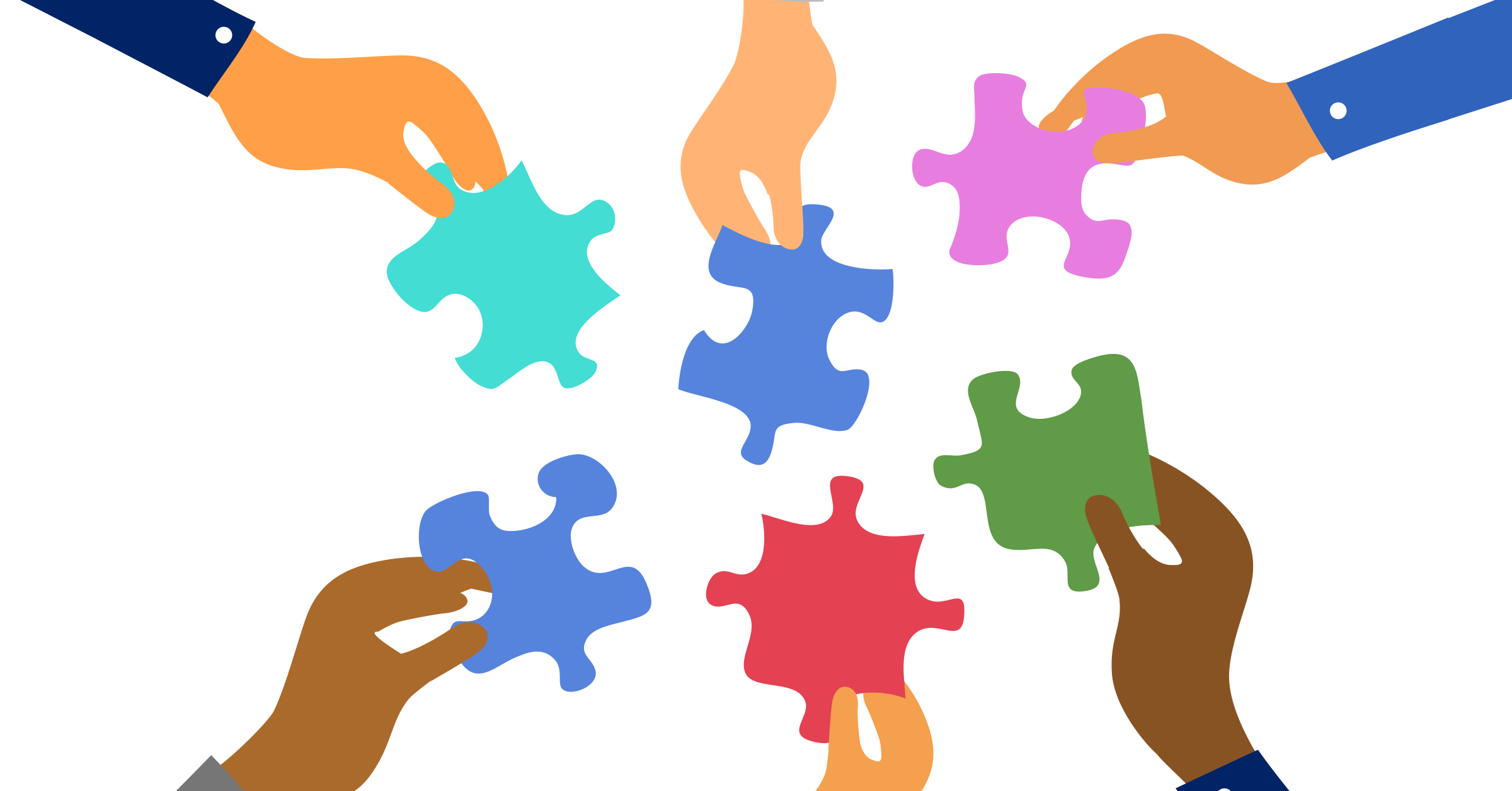Updated: January 22, 2021
Introduction
This article references the following navigation:
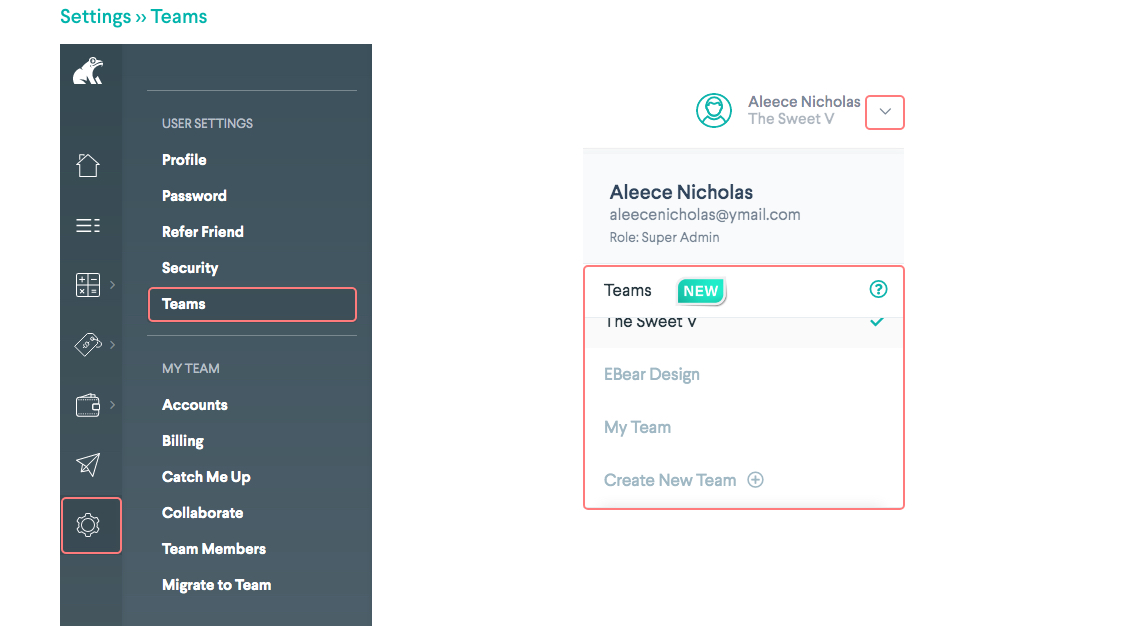
Create a new team
Creating teams on Greenback is easy. Teams are designed to help companies share connected accounts across multiple users. To collaborate across connected accounts, simply create a new team in Greenback and invite your colleagues as team members.
To create a new team:
-
Click the drop-down menu next to your name and then select Create New Team.
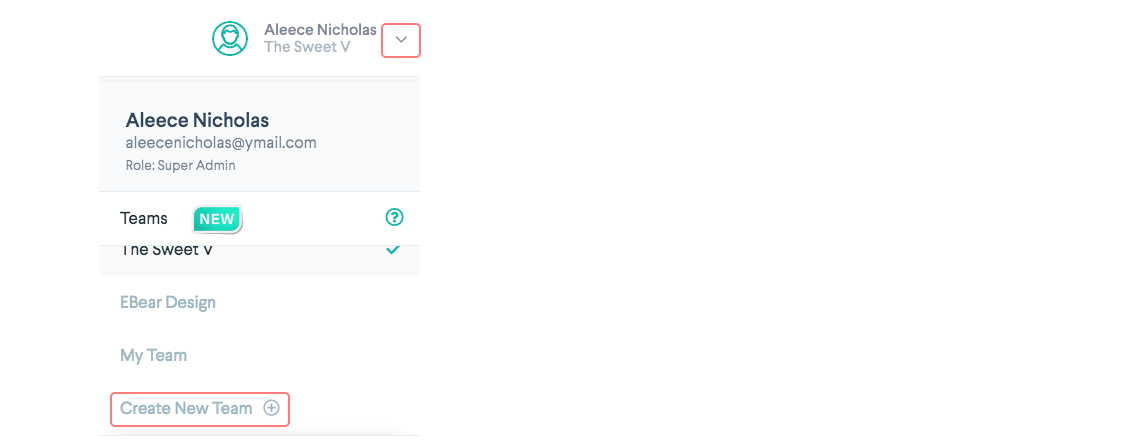 OR
OR
Navigate to Settings >> Teams. -
Select the Create Team
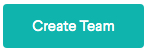 button.
button.
The Create New Team popup window appears.
We recommend using your company name as the team name.
Switch Between Your Teams
Greenback supports the ability to work with multiple teams (think of teams as organizations) from a single Greenback user account.
To switch between teams:
- Click the drop-down menu next to your name and then select the new team.
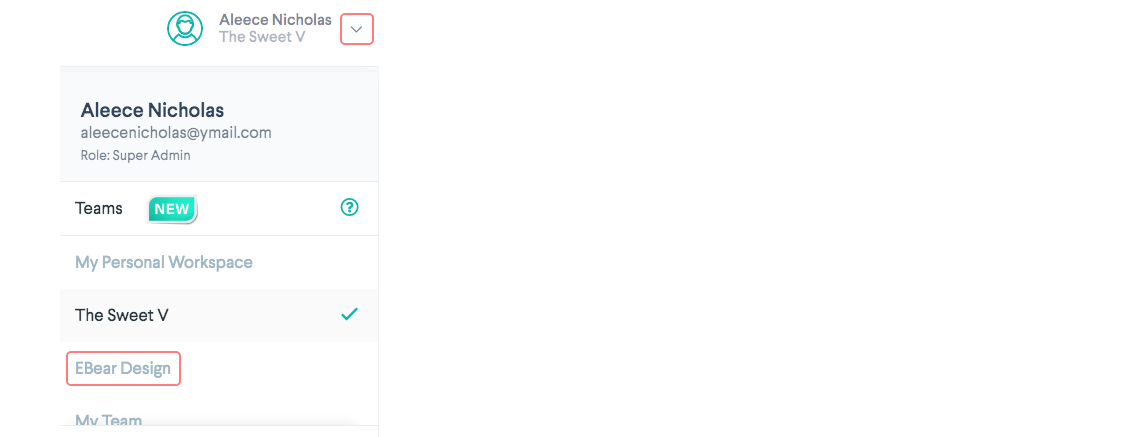
OR
- Navigate to Settings >> Teams.
- Hover over the team that you want to switch to. The Manage drop-down menu appears.

- Choose Switch to team.
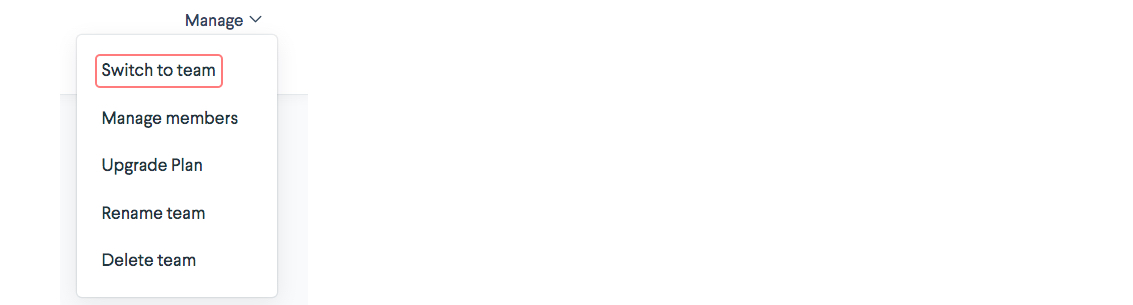
Rename a Team
If you are an Admin or Super Admin for a team, you have the ability to rename teams if needed.
To rename a team:
- Go to Settings >> Teams.
- Hover over the team to access the Manage drop-down menu.

- Choose Rename team.
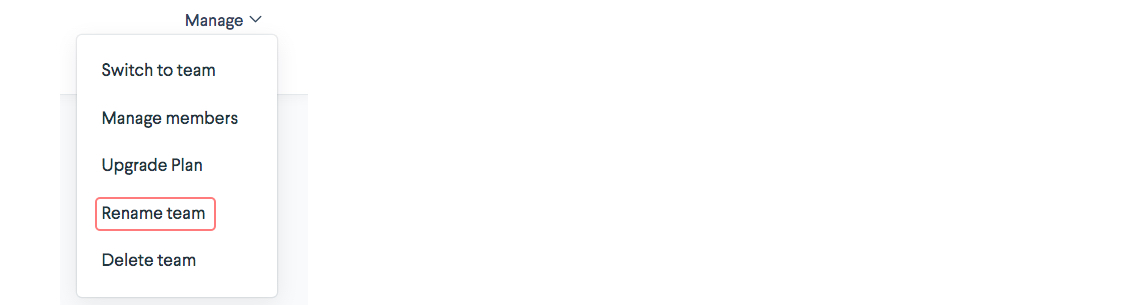 The Rename Team popup window shows.
The Rename Team popup window shows.
Delete a Team
If you are an Admin or Super Admin for a team, you can delete a team. You must first remove all connected accounts on a team before you can delete it.
Teams with an active subscription cannot be deleted.
To delete a team:
- Go to Settings >> Teams.
- Hover over the team to access the Manage drop-down menu.

- Select Delete team.
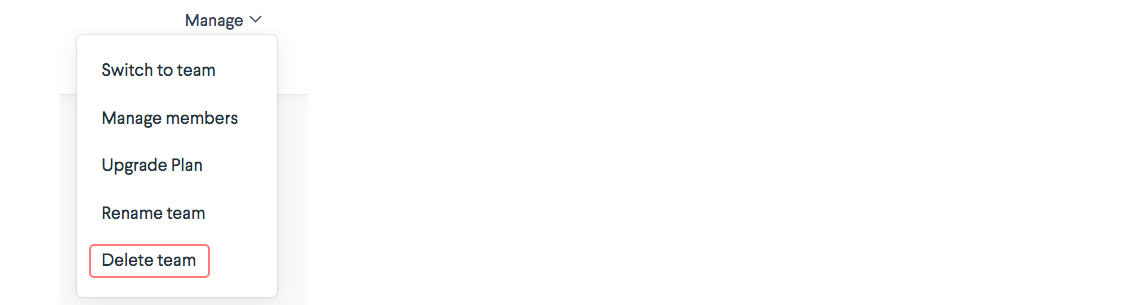 The popup window appears asking you to confirm deletion.
The popup window appears asking you to confirm deletion.