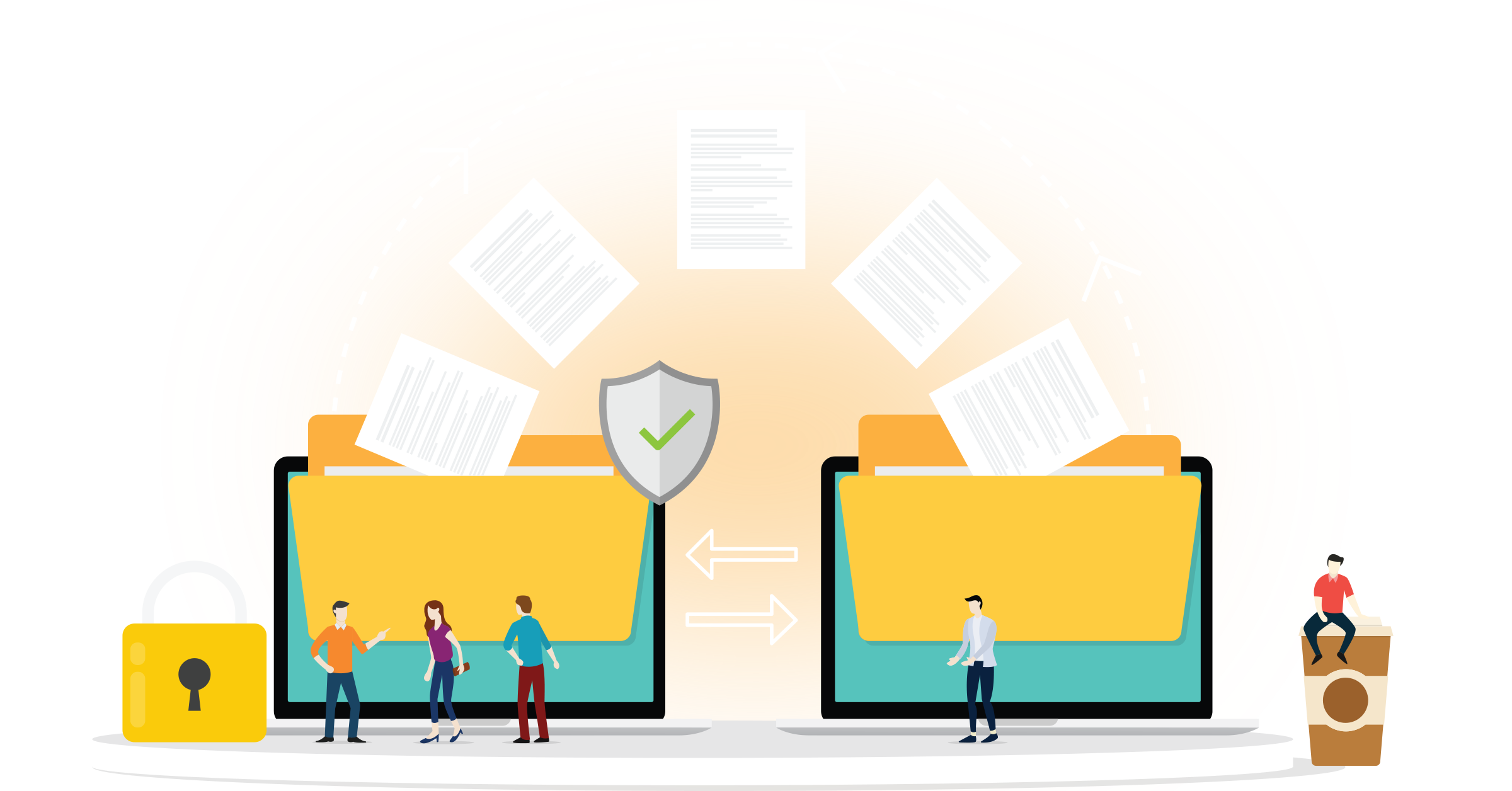In order to use COGS with Dext Commerce, you need to have your products set up as a product or service in your accounting system.
Cost of Goods Sold (COGS)
What are Cost of Goods Sold (COGS)?
COGS represents the direct costs incurred in the production or acquisition of goods sold by your business. In the e-commerce industry, understanding COGS is an important step to getting a clear picture of your company's financials. In the case of businesses that operate with digital items or services, COGS are also sometimes referred to as Cost of Sales (COS).
Why should I care about COGS?
COGS are an important window into the health of your business and its profitability. Knowing your COGS helps you:
- Determine pricing strategy
- Predict and measure inventory
- Reduce waste
- Budget and forecast
COGS with Dext Commerce
Dext Commerce can help you measure your COGS accurately by passing clean data from the sales channel to your accounting software. How this is accomplished has slight variations based on the software you use, so read below for details.
Xero
In Xero, inventory is tracked through Items. These can be found under the Products and Services section in Xero. As mentioned earlier, you'll need to add all of your products as an item in Xero. You'll also need to enable Tracked Inventory for the items.
Here's how:
Setting up Products and Services
Expand/Collapse
- Navigate to the Products and Services page.
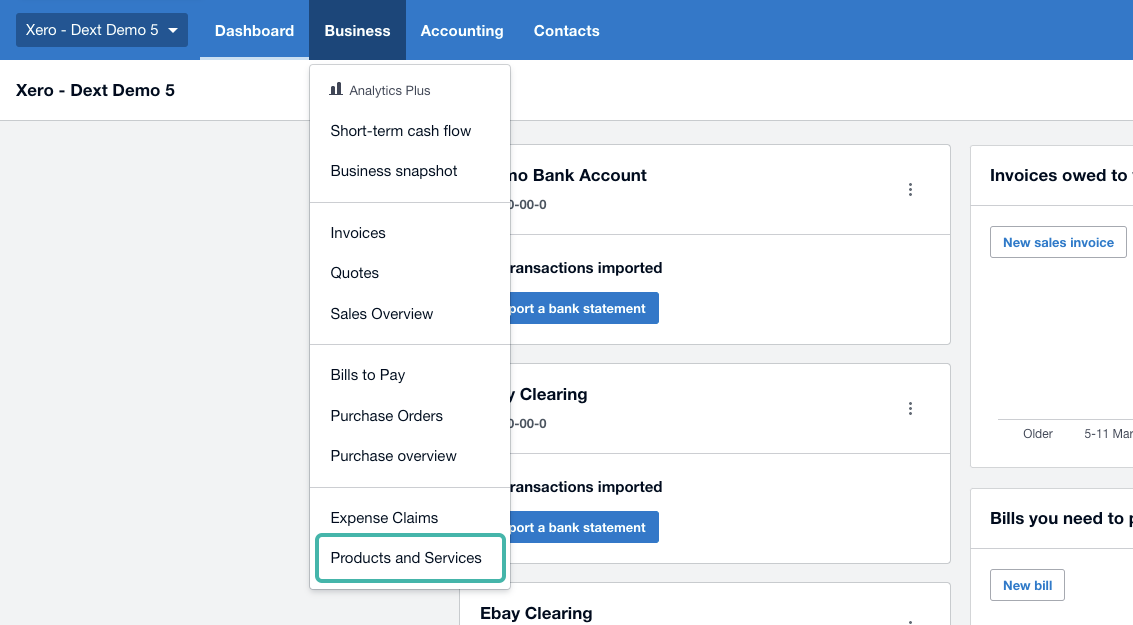
- This will display your current Products and Services.
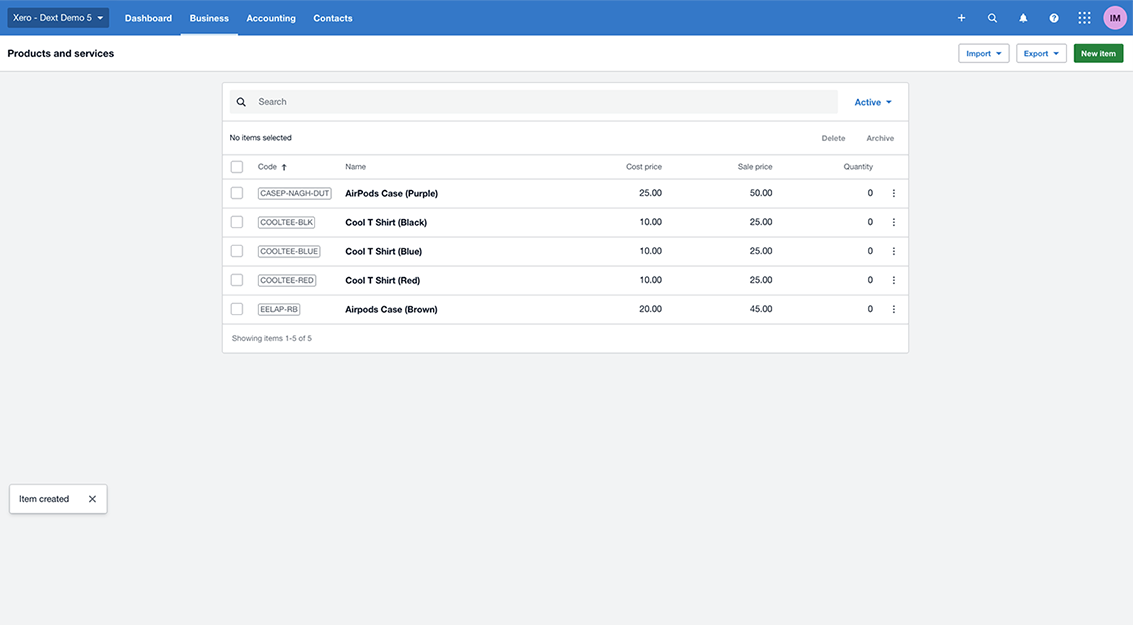
- Do add a new product or service, select New Item
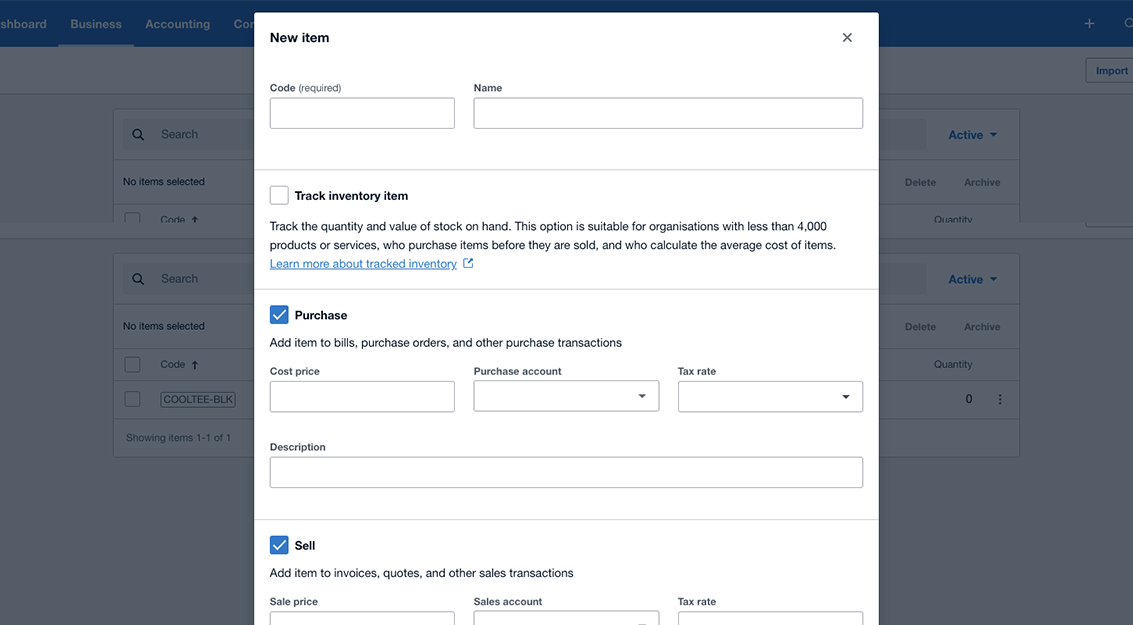
- Fill in your product or service details. Make sure you enable Tracked Inventory
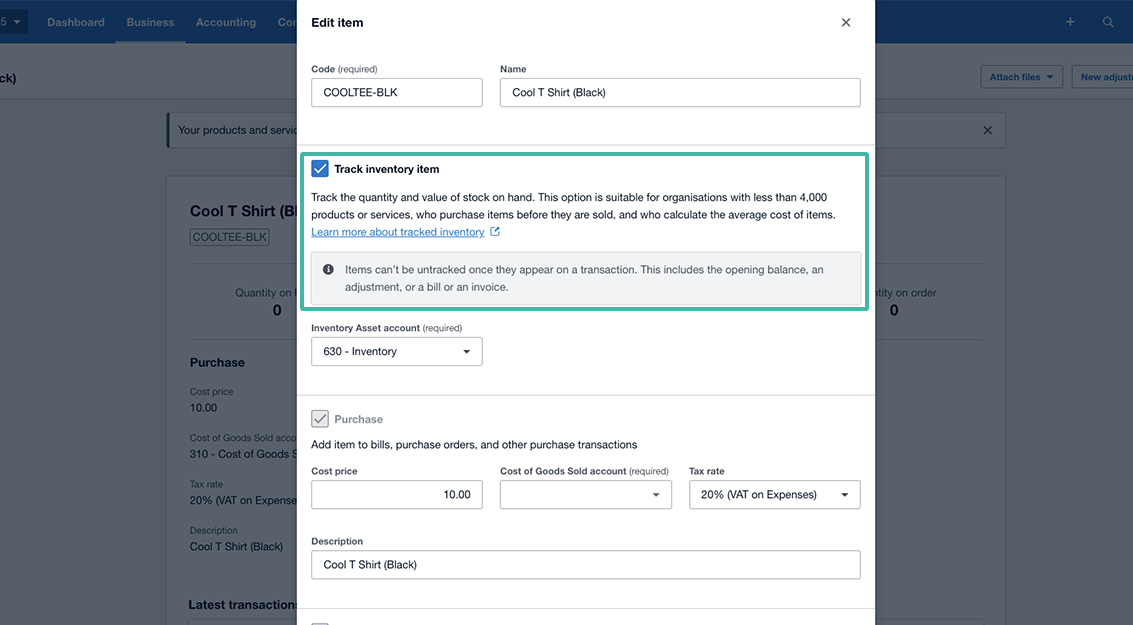
Updating Inventory with data from Dext Commerce
In order for Commerce to pass data to your COGS in Xero, you'll need to export the product to the item account instead of the Sales account during the export process.
If you have SKU's set up in both your accounting file and your Sales channel, you can use our SKU mapping feature to automatically match products to their corresponding items in your accounting file.
When exporting a transaction, under the Line Item Account, select the item associated with the product.
Export your transaction.
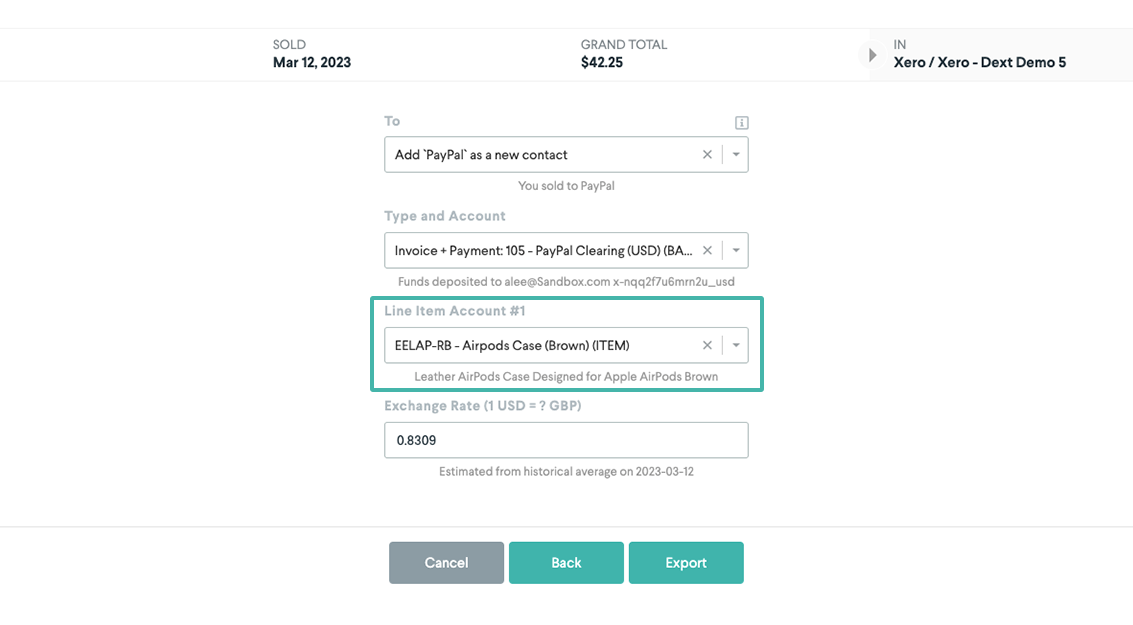 In our example, the product sold in the sales transaction was 'Leather Airpods Case Designed for Apple AirPods Brown'. In our accounting file, that product is set up as 'Airpods Case (Brown)'. So when we export our transaction, we select that item.
In our example, the product sold in the sales transaction was 'Leather Airpods Case Designed for Apple AirPods Brown'. In our accounting file, that product is set up as 'Airpods Case (Brown)'. So when we export our transaction, we select that item.