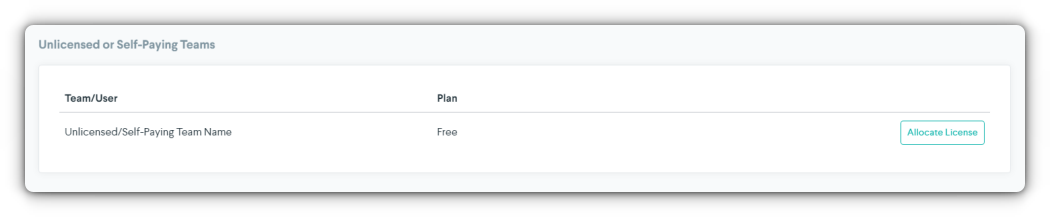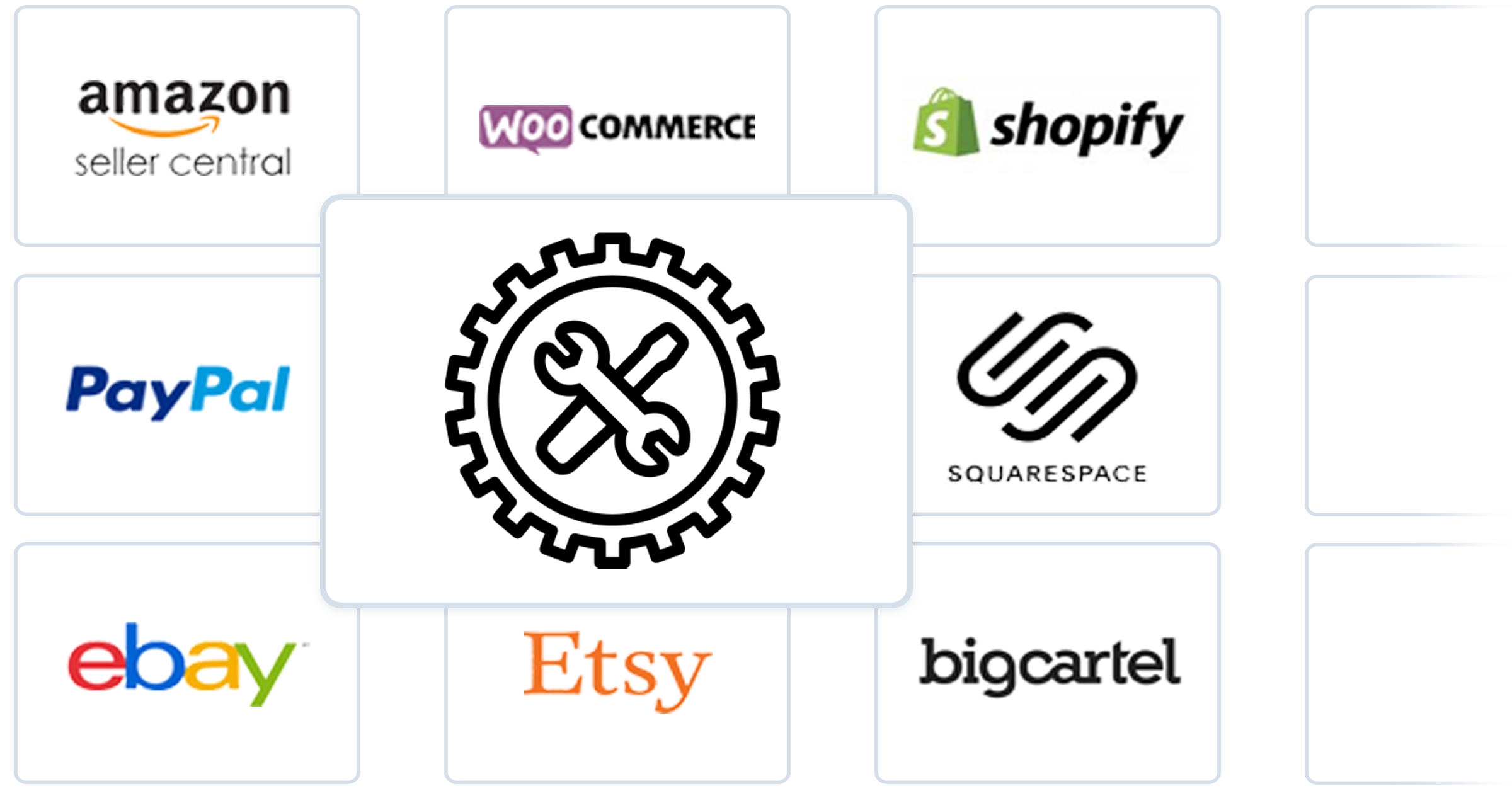Introduction
Licenses are required for clients of accounting firms to utilize Greenback. Licenses are managed by accounting firms. Whether you have a single client or multiple, firms must allocate those licenses to their client Teams. Only Firm logins with Super Admin permissions can allocate/remove licenses.
Allocate or Remove Licenses
Follow these steps to allocate or remove your license(s):
- Sign in to Greenback
- Click Settings > Billing
- Select “Allocate License” or “Remove License”
Subscriptions
The Subscriptions tab details information about your license(s).
If you don't see this tab, you are most likely signed in as a client.
Your Billing Plan
This area shows the particulars about your purchased license(s). Find the name of your Firm, billing plan, amount and type of license, and amount of transactions allowed.
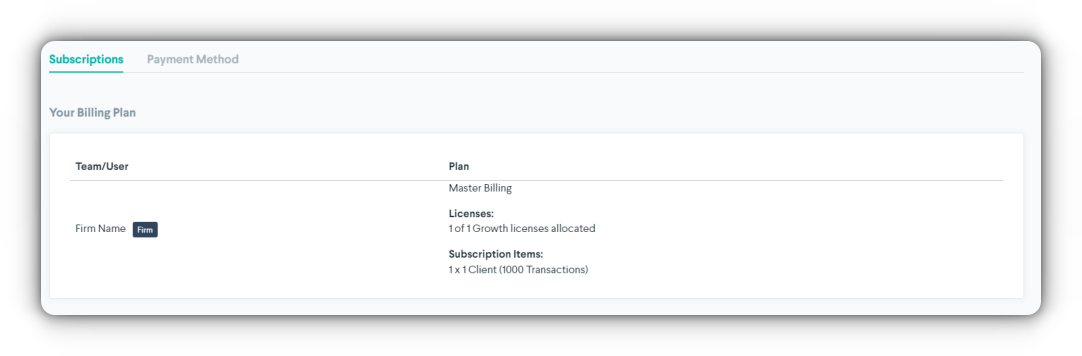
Licensed Teams
This area shows the clients and their plans that have a license allocated to them. You can allocate and remove licenses from this area.
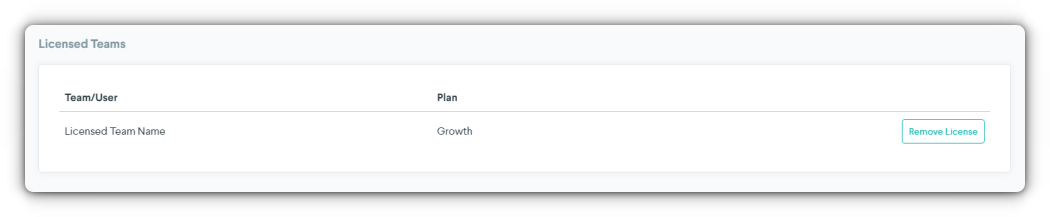
Unlicensed or Self-Paying Teams
This area shows the clients that do not have a license or are paying for their own. You can allocate licenses from this area.