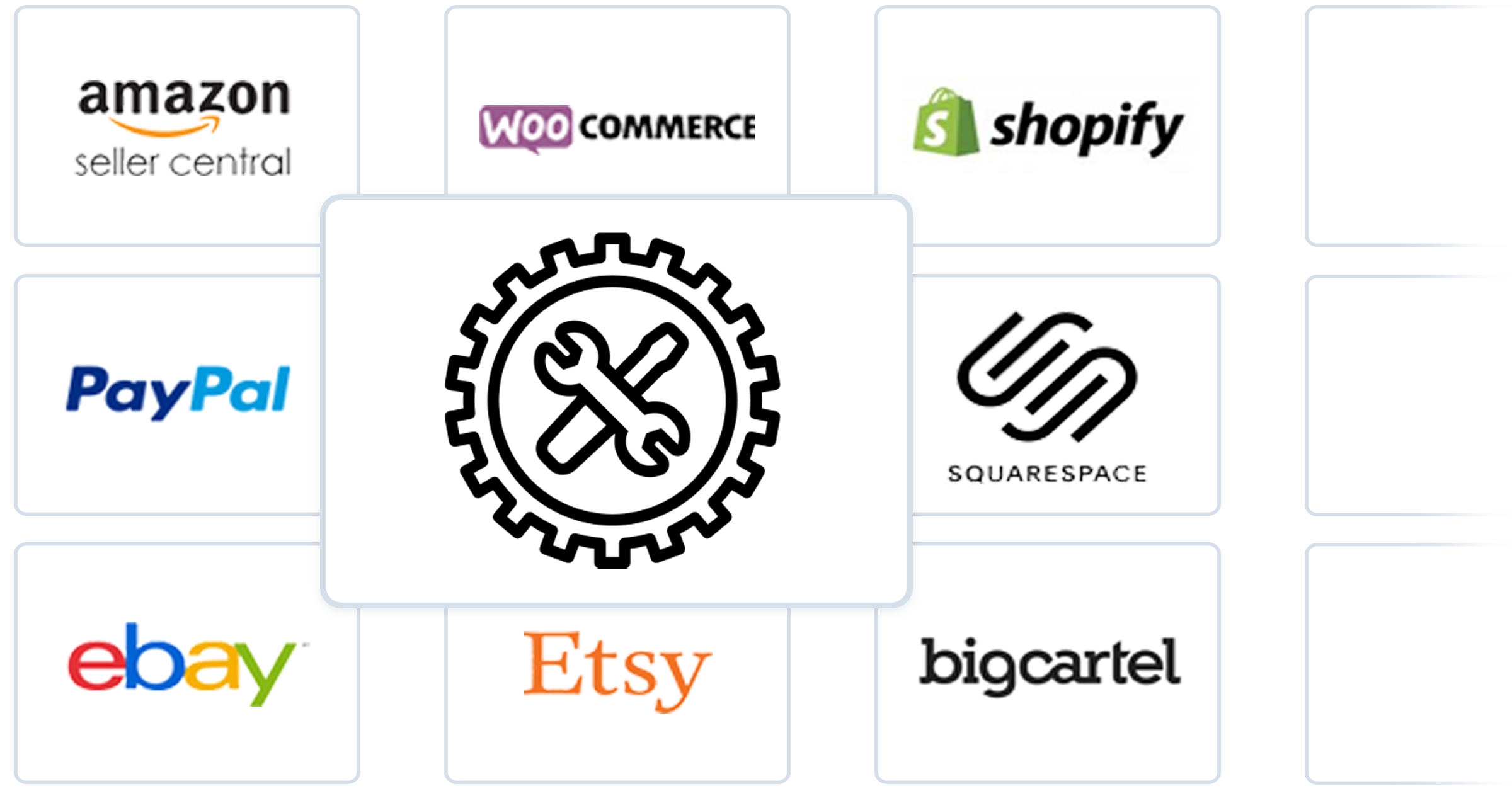Viewing your connected accounts
You can view your connected accounts from the left navigation menu. The calculator icon will display all of your connected accounting files. The price tag icon will display your connected sales accounts and the wallet icon will display your connected expense accounts.

Manage an Account
- Select the Dashboard
 icon.
icon. - Choose the account.
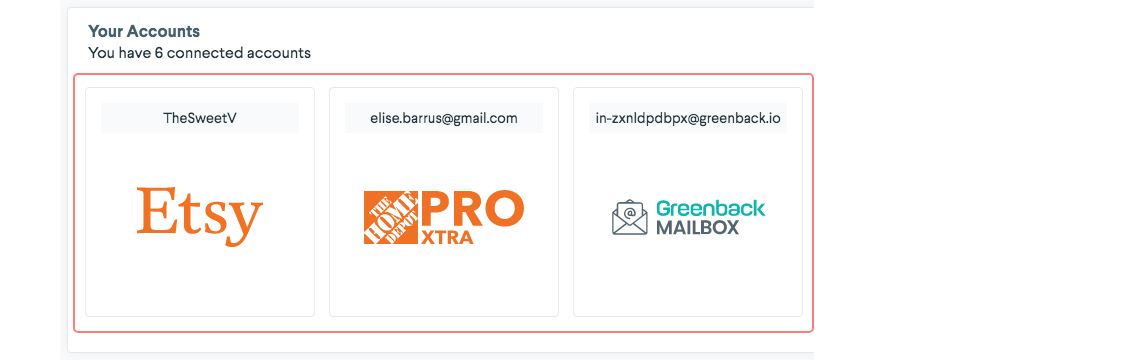
- Click the Manage link.

From here you can manage the account on Greenback, including:
- Rename the integration
- Disable automatic syncing with Greenback (not recommended)
- Disconnect the account on Greenback
Disconnecting your account will stop further updates, but retain your data.
- Delete the account on Greenback
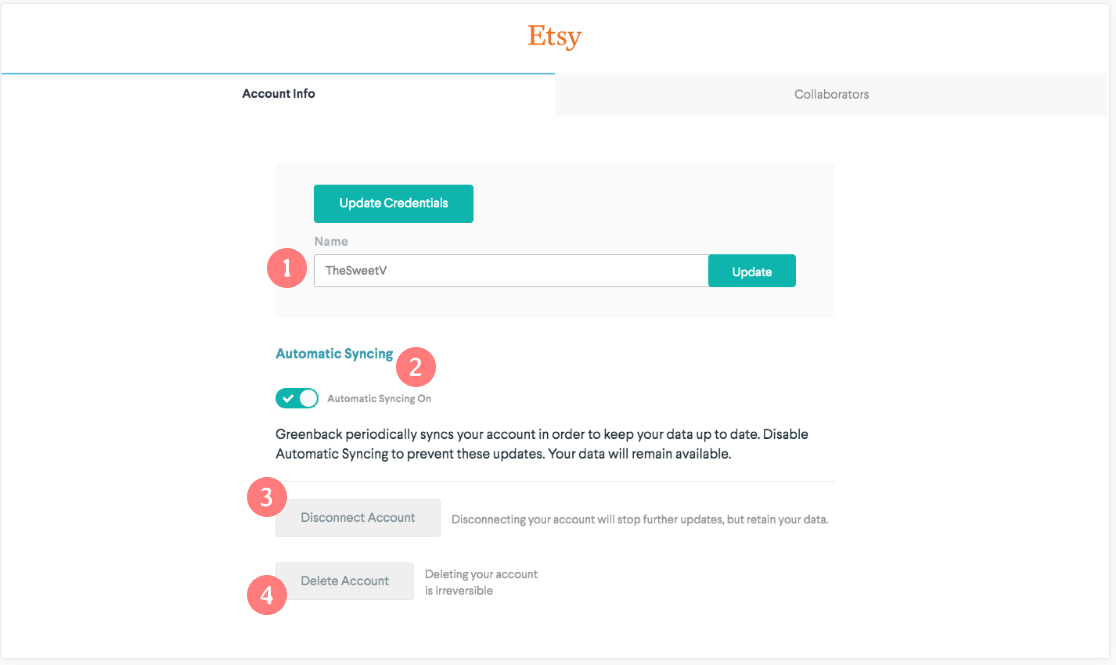
Manage Collaborations
You can also manage any existing collaborations you may have enabled on the connected accounting file.
Greenback Teams replaces the previous Collaboration feature. Instead of sharing specific connected accounts with other users via Collaboration, Teams brings all of your colleagues into a single workspace and allows all Team Members to connect accounts. Existing collaborated accounts will continue to be supported. However, to collaborate on accounts going forward you need to create or join a team.