Sales tax and Quickbooks Online
Understanding and managing sales tax is a crucial aspect of e-commerce. Different regions have distinct tax regulations, and it's essential for online businesses to accurately calculate, collect, and remit sales tax based on these regulations. This can become complex when selling to customers in various locations, but with the right tools, managing sales tax can be simplified.
Configuring QuickBooks for sales tax
If you charge sales tax for your products or services, you don’t have to worry about calculating each tax rate yourself. QuickBooks can do all that for you. The QuickBooks Online Sales Tax Center will allow you to:
- Add multiple sales tax rates, including combined rates.
- View sales tax liability reports that you can customize by date, agency and more.
- Record sales tax payments in the Sales Tax Center so you can see all your recent payments in one place.
To add a tax rate and agency:
- From the left menu, select Taxes.
- From the top right part of the page, select sales tax settings.
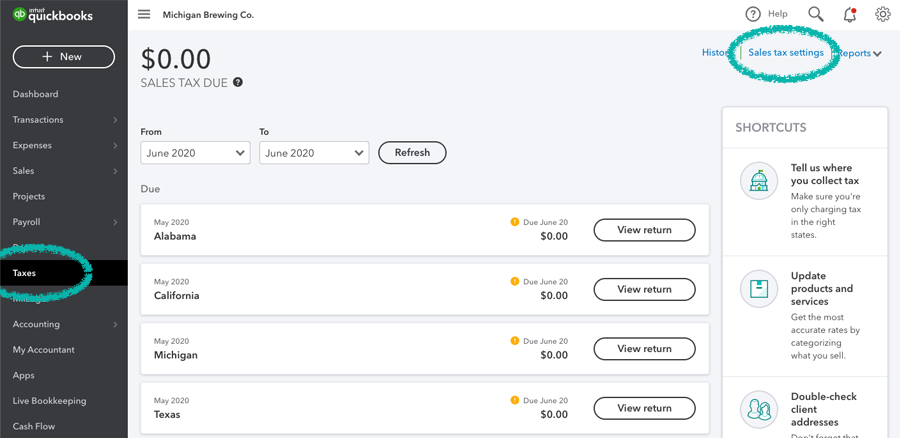
- Select Add Agency
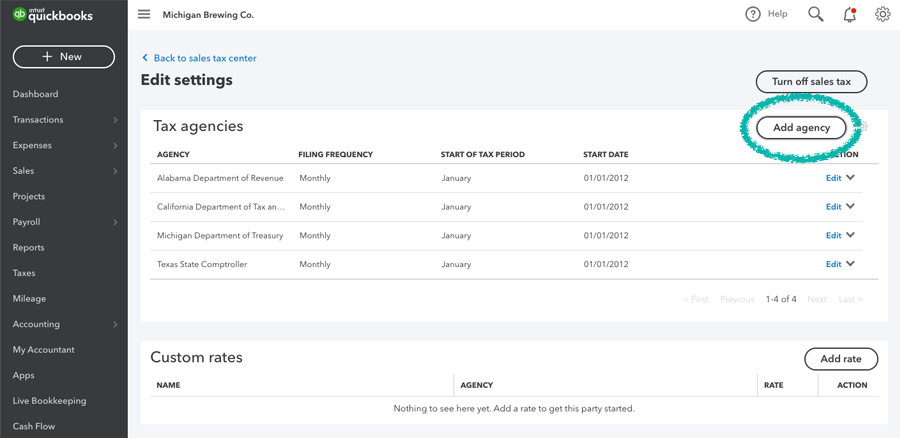
- Select the state, city or county agency from the list
- Choose a filing frequency and the state date
- Select Save.
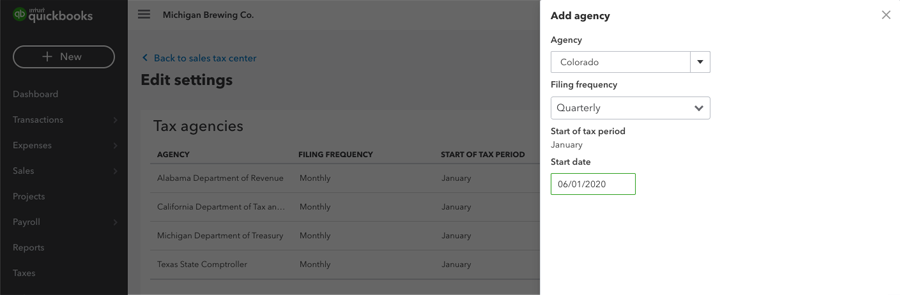
Introducing Mapping Central
Mapping Central is a powerful tool in Dext Commerce that streamlines the process of setting up mappings for your sales and accounting data. This article focuses on how Mapping Central handles the 'Sales Tax Code' group.
Identifying Sales Tax Codes
Mapping Central analyzes data from your Sales integration and identifies information related to sales tax, including:
- Transaction Family: The type of transaction. In this case, 'sales'.
- Tax Code: The system pulls a selection of tax codes from your Sales integration.
- Tax Rate: The tax rate we've identified with that type of transaction.
Using Suggested Mappings for Sales Tax Codes
To use the Suggested Mappings feature for Sales Tax Codes, ensure your accounting file is connected to Dext Commerce. Once connected, Mapping Central will present suggested mappings for the identified sales tax codes and rates. Then, simply:
- Review the Suggested Mappings.
- Select Set up Mappings for the Tax Codes you wish to map.
- Select the Destination Account: For each identified tax code and rate, select the corresponding tax account in your accounting system where the sales tax should be mapped.
Remember, Mapping Central is here to help simplify and streamline the process of managing your financial data. If you encounter any issues or have questions, please refer to our other help articles or reach out to our support team at support@greenback.com
