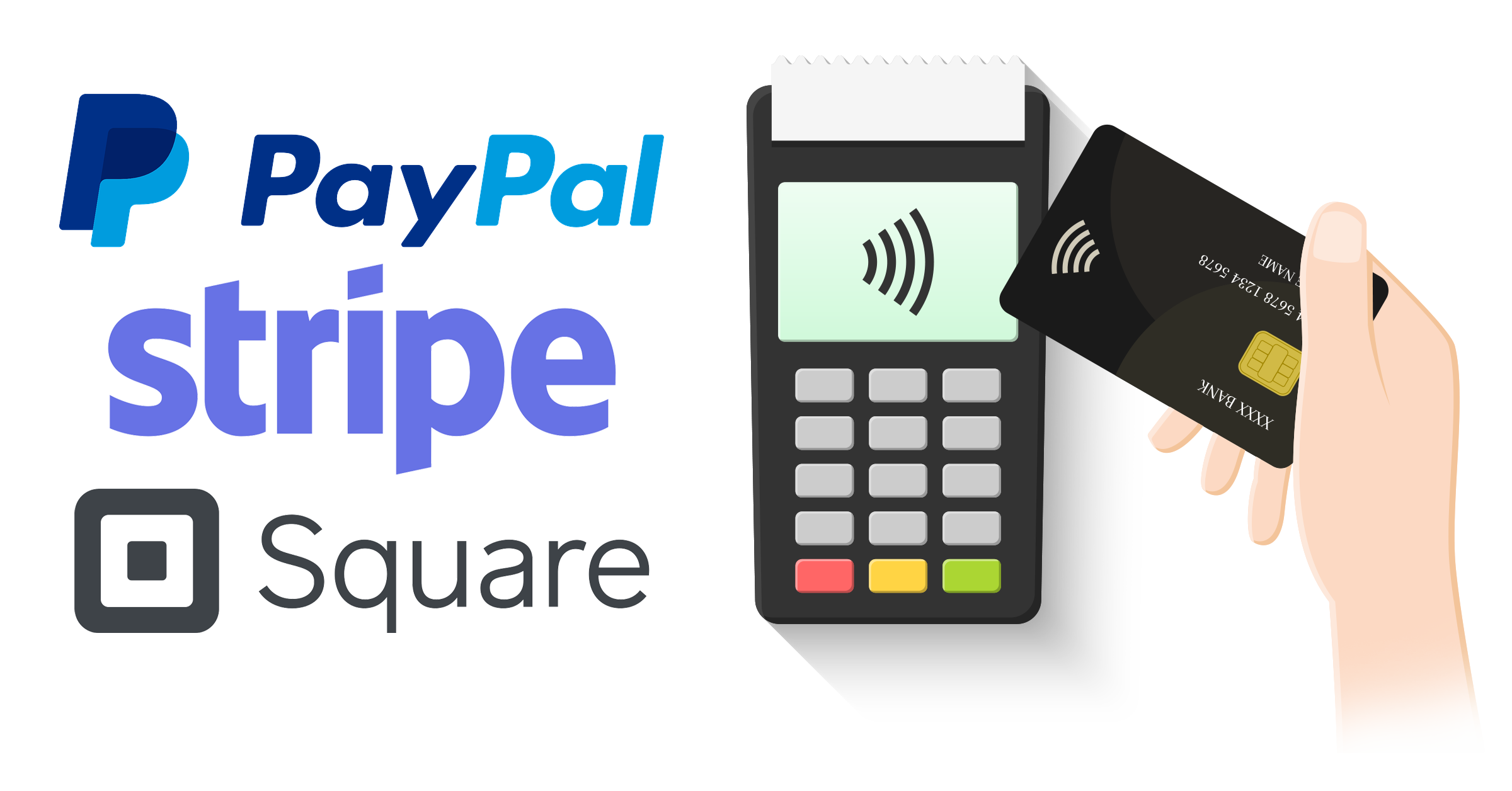Accounting for your e-commerce sales can get tricky, especially when you support multiple payment methods. This guide will help you streamline your accounting and turn a complicated process into a simple and automated one.
Note: Using multiple payment providers can lead to duplicate sales transactions being created across clearing accounts. Greenback can enable Transforms that will disable duplicate transactions from being exportable to your accounting program. To enable Transforms, please reach out to support@greenback.com for assistance.
Step 1 - Connect Accounts
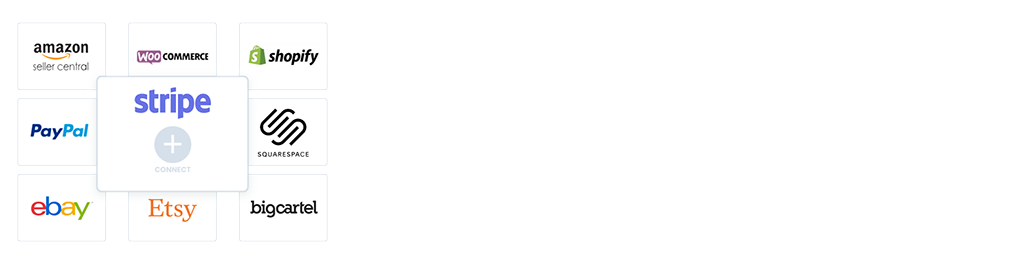
First, sign-in to your Greenback account and connect the marketplaces and e-commerce platforms you sell on. When you connect your accounts, Greenback will automatically pull in your sales transactions and make them available for you to review across each store.
Step 2 - Are you using branded payments?
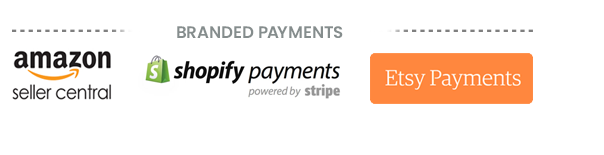
Some platforms have their own payment products, such as Amazon Seller, Etsy Payments and Shopify Payments. We call these integrated payment options Branded Payments. If you rely strictly on Branded Payments provided by your marketplace or e-commerce platform, we'll be able to pull in your payment processing fees along with your sales without having to connect any additional accounts.
If however you use 3rd party payment providers separate from, or in conjunction with Branded Payments, be sure to read on.
Step 3 - Are you using 3rd Party Payment Providers?
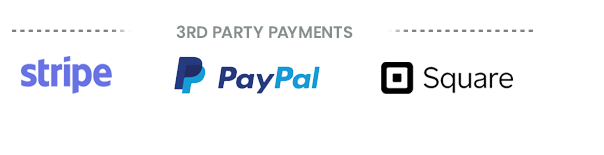
If you rely on 3rd party payment providers, be sure to connect those accounts in addition to your store account. For example, if you manage a Shopify store and support payments via Shopify Payments and PayPal, you'll want to connect both Shopify and PayPal within your Greenback account. In this example, Greenback will fetch sales and sales related expenses (for those transactions paid for by your customers using Shopify Payments) from your Shopify account. Greenback will also fetch sales related expenses from PayPal for those customers that paid using PayPal as a payment method.
Note: if you do not wish to track expenses related to payment processing fees, you would not need to connect PayPal in this example.
Step 4 - Configuring your accounting program
Introduction
Seller marketplaces and Payment Providers maintain a balance of funds on their platforms for your products/shop. They act like any other bank account for your business. As a best accounting practice, you'll want to use clearing accounts within your accounting program to manage your sales transactions. A clearing account is no different than a bank account within your accounting program.
Create clearing accounts for each payment provider
To manage your sales properly, we recommend that you create a clearing account for each payment provider you support within your shop. For example, if you sell on Shopify and you use both Shopify Payments and PayPal, you will want to create two clearing accounts, one for "Shopify Payments" and one for "PayPal Payments".
Why a clearing account?
Rather than have a dedicated "Undeposited Funds" account for sales, we recommend configuring a dedicated Bank->Checking Account instead. This will act as a clearing account for your sales. The reasoning is that bank account types are typically the only account types in your accounting program that can hold the varying transaction types necessary (sales transactions, expense transactions, refunds and reimbursements). Because you'll be paying expenses, issuing refunds, getting reimbursed referral fees, etc. all from this specific account, it acts more like a real bank account as opposed to an undeposited funds account.
What if I only accept payments from a 3rd party provider?
If you are only accepting payments from a 3rd party payment provider, and are not using Branded Payments from your marketplace or e-commerce platform, you will only need to create a clearing account for the payment provider. For example, if you sell on Shopify and you only accept payments via PayPal, you will only create one clearing account, such as "Shopify PayPal Payments".
Step 5 - Exporting your transactions
Exporting transactions to your clearing accounts
Exporting is easy. Simply work within each connected account in Greenback and export your transactions to the appropriate clearing account.
Let’s look at an example. Let’s say you sell products using a Squarespace storefront and you accept payments via Stripe and PayPal. In this case, you will connect your Squarespace, Stripe and PayPal accounts within Greenback.
Your Squarespace account on Greenback will contain detailed information about your sales, including product SKUs that can be used to match sales to specific products, services or accounts within your accounting file. However, the connected Squarespace account will not contain payment processing fees, refunds or reimbursements. To address this, you’ll also connect your Stripe and PayPal accounts on Greenback. Now, keep in mind that both of these accounts will contain sales data (that will need to be “de-duplicated”) along with payment processing fees, refunds or reimbursements (more on this later).
In this case, only Stripe and PayPal will be managing payments and deposits on your behalf and you’ll want to create clearing accounts for both within your accounting platform.
Once you’re ready to export, you can start by exporting your sales data from Squarespace to the appropriate clearing account in your accounting file. During the export process, Greenback will show you if the sale was paid using Stripe or PayPal. Simply choose the appropriate clearing account to deposit the sale to.
Once you’ve exported your sales data from the Squarespace account, you’ll now want to export all of your fees, refunds and reimbursements for both Stripe and PayPal. To do this, simply follow the same process for each of these accounts. But before we do, you’ll want to remove your duplicate sales data from Stripe and PayPal. You can do this by requesting a Transform from Greenback support team, or by exporting only your expenses, refunds and reimbursements (avoiding sales receipt transactions).
When you’re ready, begin to export your transactions from your Stripe account to the appropriate Stripe clearing account in your accounting file and your PayPal transactions to the appropriate PayPal clearing account in your accounting file.
A word about duplicate transactions
Using multiple payment providers can lead to duplicate sales transactions being created across clearing accounts. Greenback can enable Transforms that will disable duplicate transactions from being exportable to your accounting program. To enable Transforms, please reach out to support@greenback.com for assistance.
Step 6 - Reconciling Deposits
Reconciling deposits from your payment providers or marketplaces is easy now that we have clearing accounts configured. To reconcile deposits made to your actual bank account, you'll simply "transfer" those funds from the appropriate clearing account to your checking account.