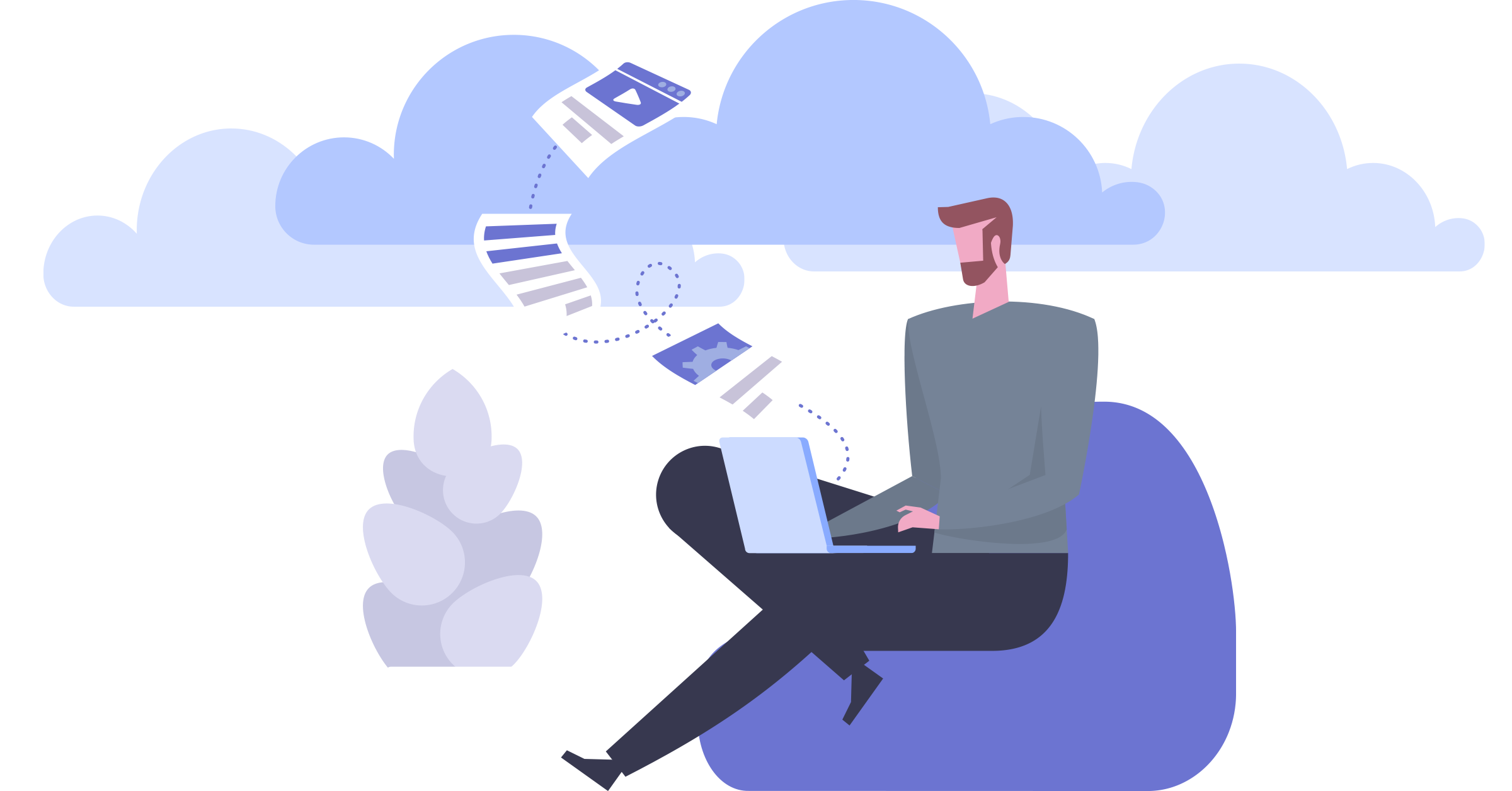Updated: January 25, 2021
Greenback Teams replaces the previous Collaboration feature. Instead of sharing specific connected accounts with other users via Collaboration, Teams brings all of your colleagues into a single workspace and allows all Team Members to connect accounts. Existing collaborated accounts will continue to be supported. However, to collaborate on accounts going forward you need to create or join a team.
Introduction
To collaborate with team members you first need to connect new accounts or migrate existing accounts. This guide will help you migrate existing accounts from another team. If you need to migrate existing accounts from your personal account (also known as your personal workspace), check out Migrate your Personal Workspace to a Team.
Migrate accounts from one team to another
- Ensure that you are on the correct team by choosing it here:
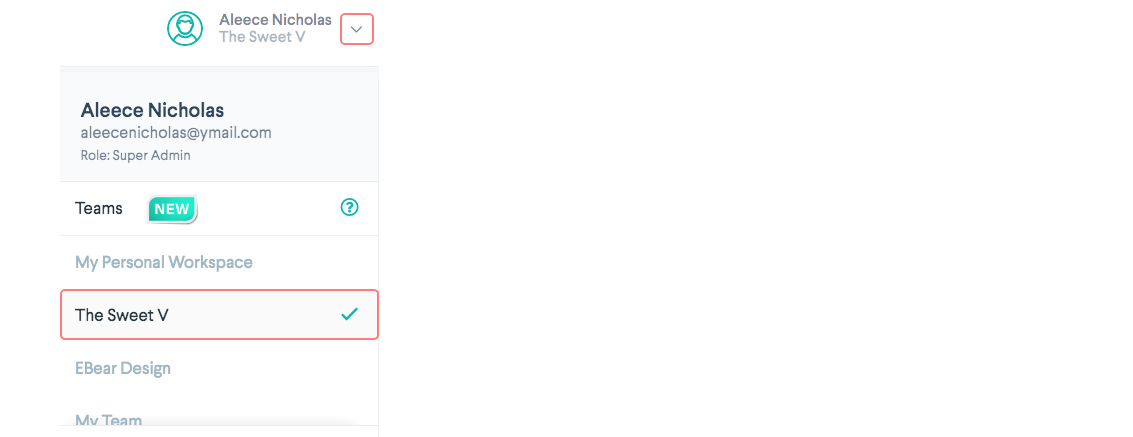
- Go to Settings >> Migrate to Team.
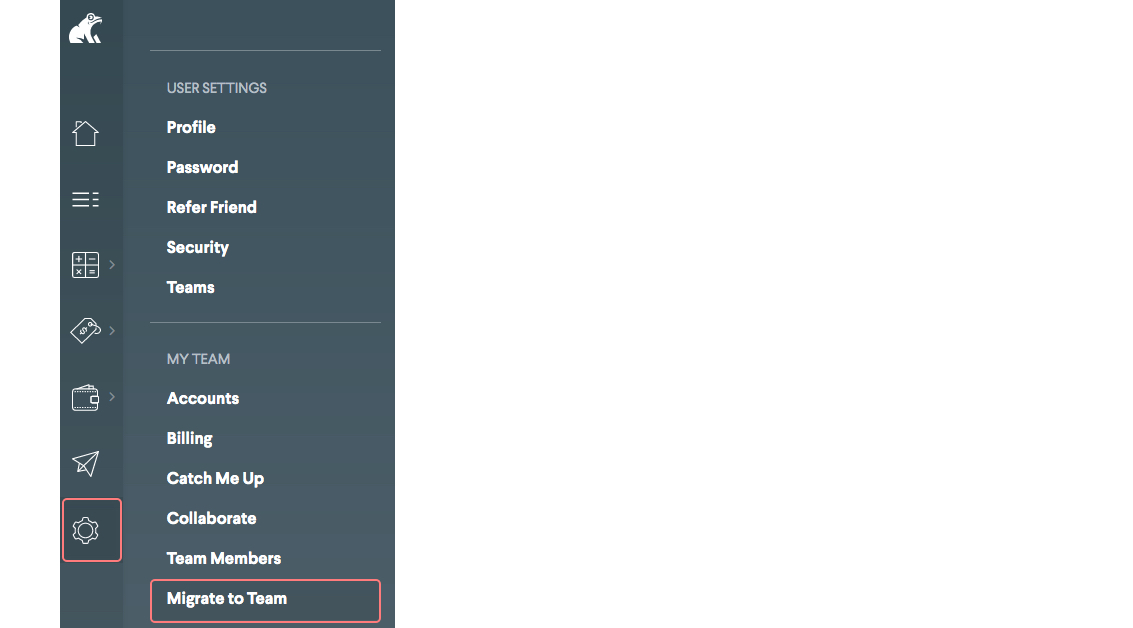
- Choose the team from the drop-down menu.
- Select the accounts you wish to move to the team. Accounts owned by the other team are presented separately from accounts that have been shared through the deprecated Collaboration feature.
Users with an active subscription to Greenback can only migrate accounts to a team with an active subscription.
Once an account has been migrated to a team, that account will now be owned by the team and can be revoked by the account holder at any time.