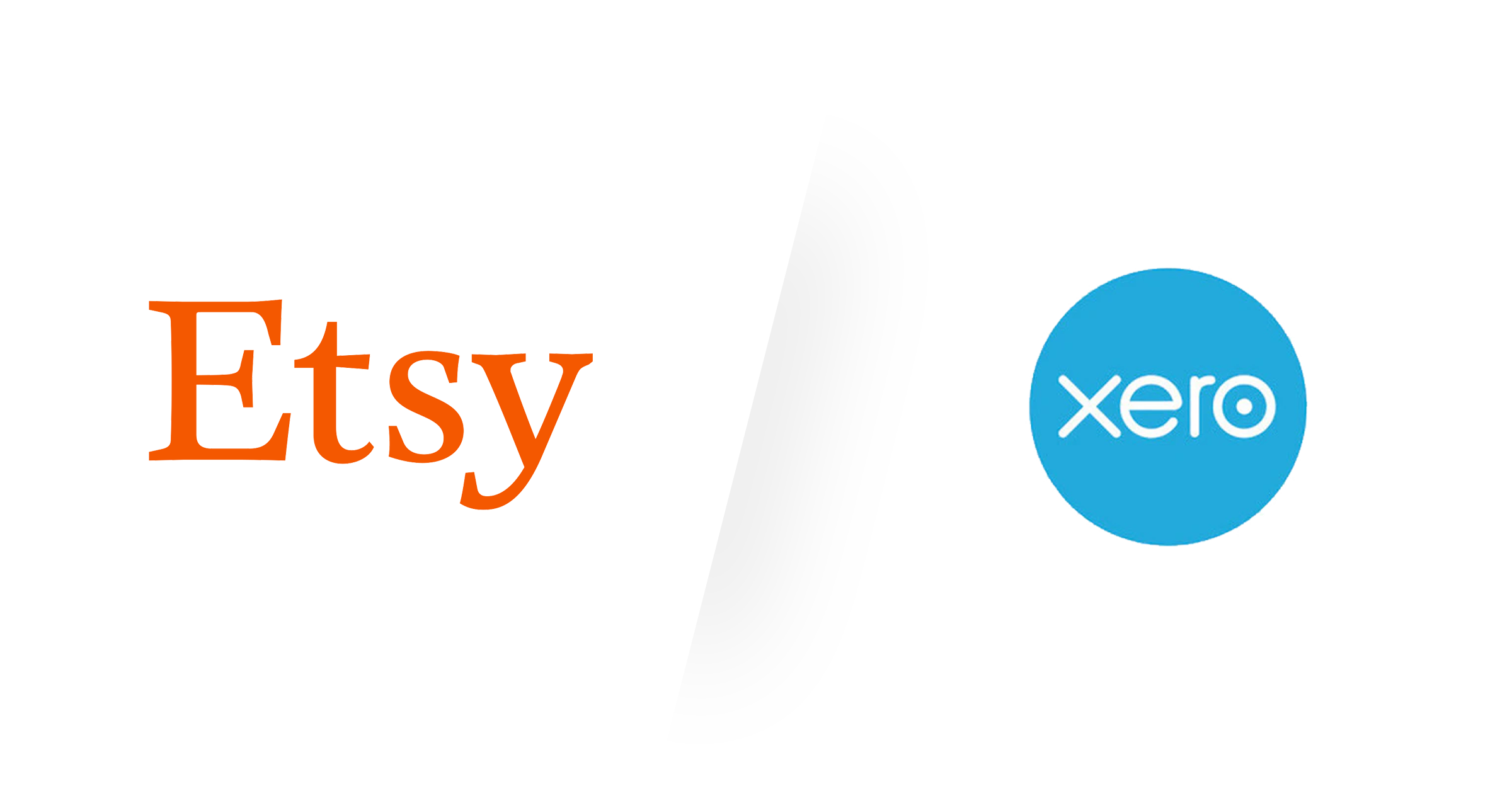Overview
There are just a few things to keep in mind in order to maintain your Etsy shop accounting like a pro with Xero. To make it as easy and accurate as possible, we've spent years perfecting our Etsy integration for you. The following steps and how-to videos will help you get setup with Etsy, Greenback, and Xero.
Let's clarify what we know. The most important thing to remember is that Etsy holds funds on your behalf. You already understand that when you sell an item (with Etsy Payments), Etsy will take payment from the customer, then deposit the funds to a holding account on your behalf. This is your balance of funds. Etsy will then transfer these funds to your actual bank account on a periodic basis.
You also know that Etsy withdraws funds from your balance (ie: Etsy shop funds/balance) to pay for various expenses such as payment processing fees, refunds, and some bill payments. Thus, (and this is key!) the transfers Etsy will periodically make to your actual bank account will not reflect all the credits and/or debits behind the scenes. That's where Greenback provides outstanding support. Our platform will sync and generate (if necessary) all the transactions that affect your Etsy balance. And our platform also helps get all of them into Xero as sales & expenses.
Connect Xero and Etsy in Greenback
On the Greenback dashboard, find the Xero connect widget, and click "Connect". On the connect page, click "Connect" again. You'll be redirected to Xero where you can follow the steps to authorize Greenback to connect to your account. Once you've completed that, you'll be redirected back to Greenback where an initial sync will complete.
On the Greenback dashboard, find the Etsy connect widget, and click "Connect". On the connect page, click "Connect" again. You'll be redirected to Etsy where you can follow the steps to authorize Greenback to connect to your account. Once complete you'll be redirected back to Greenback where an initial sync will complete.
Free users have access to a limited amount of historical transactions on Greenback. Paid users can request a "Catch Me Up" support ticket to get more historical data synced to Greenback. View our Pricing Plans for more info.
Add a Bank Account in Xero
Since Etsy maintains a balance of funds on their platform for your shop, they act like any other bank account for your business. As a best accounting practice, you'll want to create a new bank account in Xero to reflect the funds Etsy holds. When Etsy transfers funds to your actual bank account, you'll simply "transfer" those funds in Xero from your Etsy bank account to your actual bank account.
In your Xero dashboard, you'll click on Settings > Chart of Accounts > Add Bank Account. To trick Xero into allowing you to manually add an account, search for a non-existent bank such as "Greenback.com". One won't be found, but you can then click on "Add it anyway". You will now manually create a new bank account named "Etsy Shop Funds" with an account type of "Other", and an account number of "ETSY". Make sure to also select the currency that mirrors the currency Etsy maintains for your shop. In our video, that will be USD, but, if you do business with Etsy in AUD or CAD, then make sure to select that.
Add an Expense Account in Xero
Etsy charges you various fees for doing business on their platform. For example, when you sell an item with Etsy Payments, Etsy will charge (and auto-deduct) a fee for payment processing. To simplify accounting for these fees, Greenback recommends the best practice of creating a new Chart of Accounts with an "operating expense" account category to represent these Marketplace Fees.
In your Xero dashboard, you'll click on Settings > Chart of Accounts > Add Account. Select an account type of "Expense", any available code will work (e.g. 601), and a name of "Marketplace Fees". The other options can be safely ignored and will retain their defaults as long as you're using Greenback. Greenback has special per-transaction handling of sales and VAT taxes.
As a best practice, Greenback recommends you treat payment processing fees, transaction fees, and many other Etsy fees as operating expenses and simply lump them together as Marketplace Fees. Some businesses will account for some of these as a "Cost of Goods Sold (COGS)" or "Cost of Sales (COS)", but most accounting professionals we surveyed recommend they get treated as a standard operating expense.
Add a Credit Card Account in Xero
Etsy requires you to periodically make bill payments for accrued charges such as listing fees, transaction fees, shipping labels, and more. What's a little tricky about these transactions is that payment may come from PayPal, a credit card, or your Etsy shop balance. To accurately account for these payments, it's very important to know which method was used. For example, if you make a bill payment using your Etsy shop funds, then you'll want to record an expense in Xero against the Etsy Shop bank account we setup in step 2. However, if you make a bill payment using a credit card, then you'll want to record that expense in a different account in Xero -- one that represents your credit card. If you make bill payments in Etsy with a credit card, then let's create a new account in your Chart of Accounts if one does not yet exist.
In your Xero dashboard, you'll click on Settings > Chart of Accounts > Add Bank Account. To trick Xero into allowing you to manually add an account, search for a non-existent bank such as "Greenback.com". One won't be found, but you can then click on "Add it anyway". You will now manually create a new bank account named for your credit card (e.g. Visa 1234) with an account type of "Credit Card", and ends with matching your card.
Export a Sale to Xero
You are now ready to export your first Etsy sale to Xero! Greenback learns the correct export settings and mappings as you do them. So you'll only need to export a few different types of transactions (e.g. sales receipt, payment processing fee, refund) and Greenback will begin to pick the right defaults every time.
On the Greenback dashboard or in your Etsy account, find a "Sales Receipt" transaction that represents an item you sold. Click on the "Export" button. Greenback will then make sure it has the most recent data from your Xero account and search for any possible matching/duplicate transactions (we are fanatical about protecting your books). Click on "New Sale" and "Next" to go onto the next step. Since we haven't done any exports yet or Etsy was not found as an existing contact, we'll leave the option for creating Etsy as a new contact. We'll then select "Invoice + Payment" and the account Etsy Shop Funds we setup in Step 2. The line item account will be "Sales (Revenue)". You may or may not be dealing with sales tax, but in our example we include it and select Xero "Auto Lookup" option. Click "Export" and you're finished.
Type of Invoice or Bank Transaction? If you are paying for a version of Xero with unlimited invoices then we highly suggest you use the Invoice type for your sales transactions. However, if you have a version of Xero with limited amounts of invoices per month, then the Bank Transaction is a great way to get around Xero's invoice limit.
Let's take a look at your invoice in Xero now…
Greenback created an invoice in Xero with the details of what you sold. Greenback also created a payment that covered the balance of the invoice and deposited it to your Etsy Shop Funds account in Xero.
Export a Payment Processing Fee to Xero
Every sale will likely have an ancillary "payment processing fee" transaction on Greenback. These transactions are unique to Greenback and the way we help get associated fees correctly on your books. While Etsy simply deducts these out on their platform, Greenback creates a second transaction.
Click "Export" on Greenback then click "Create new expense" and "Next". Since you've already exported a sale in Step 5, notice how Greenback picked Etsy as a contact, and pre-filled in the Type + Account to the right one! You now just need to select the correct Line Item account for this kind of expense. You'll want to pick the Marketplace Fees item we created in Step 2.
Let's take a look at your purchase in Xero now…
Greenback created a purchase in Xero with the details of what you expensed. Greenback also created a payment for the purchase and withdrew funds from your Etsy Shop Funds account in Xero to pay for it. Let's take a look at a couple reports in Xero after this transaction…
Export a Refund and a Reimbursement to Xero
If you sell enough on Etsy, you'll eventually need to issue full or partial refunds. If you have any in Greenback, let's go through an example of one to show you how it works. For every refund you issue on Etsy, you'll be credited back some of the fees you originally paid. Thus, Greenback will create two transactions for every refund. One will represent the "negative" sale or the refund and the other will represent the "negative" expense or the reimbursement of your fees.
Let's take a look at a couple of reports in Xero after these transactions…
Export a Bill Payment
Etsy will accrue charges for you as you sell and require you to make periodic bill payments. It's critical you pay attention to what you paid with when exporting these to Xero. Greenback will provide hints in our UI to indicate if you paid with a credit card or out of your Etsy shop funds.
In our example, we paid with a credit card and selected the account we setup in Step 4. Let's take a look at a couple reports in Xero after this transaction…
Since we paid with a credit card, you'll notice in our Chart of Accounts that the Etsy Shop Funds balance remains the same with $1.39, while the Visa 1234 account has a negative balance of $0.83.
How to Reconcile Your Etsy Payouts
Simplify reconciling your Etsy payouts and transfers. Plus, the easy way to handle the deposits on your bankfeed. Etsy Accounting Tips
How to Customize Your Accounting Data Exports
If you've connected Xero, you can set your preferences when exporting your data. Choose your time zone to match, make it easy to see your shop name, enable item SKU matching, and more. Set Your Preferences