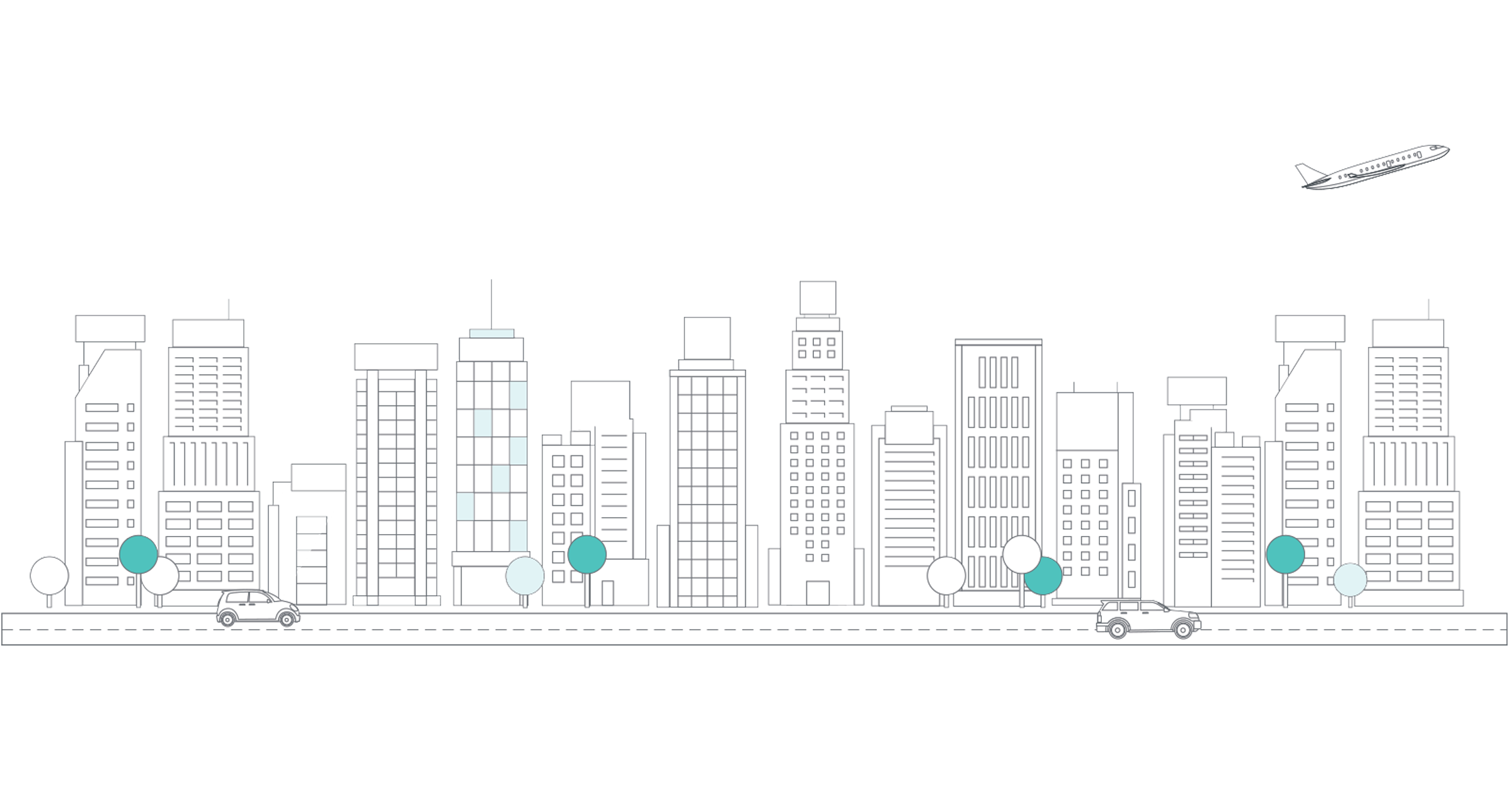Overview
Greenback supports a growing list of retailers, marketplaces, e-commerce platforms, POS systems and payment providers. When you connect an account with Greenback, you are authenticating Greenback to fetch your itemized transaction data from the provider.
Greenback converts your transaction data to a normalized data model perfect for use with accounting programs.
This lesson covers the connection processes of:
- Sales transactions
- Expense transactions
Sales Transactions
Sales accounts include seller marketplaces, e-commerce platforms, and payment providers.
To connect a Sales account:
- Click the Sales
 icon >> New >> Sales.
icon >> New >> Sales.
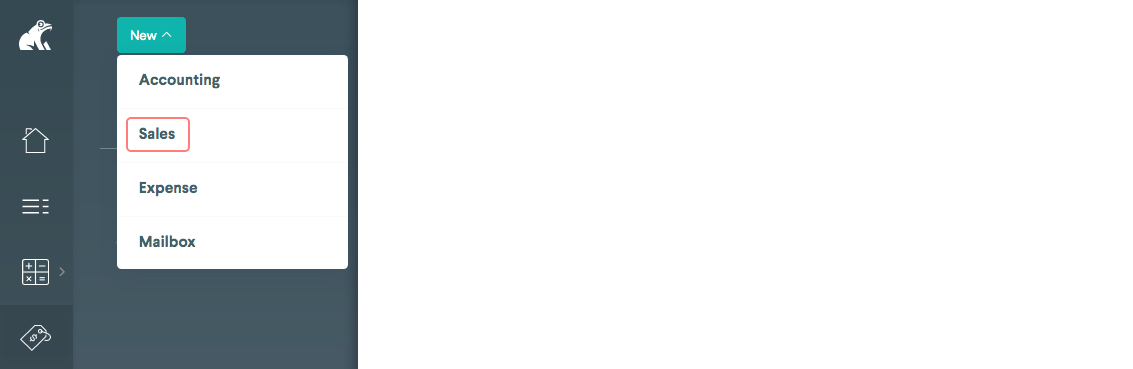
- Locate the preferred marketplace, platform, or payment provider
- Click Connect +
- Authenticate your account
- Repeat steps 1-4 for multiple sales accounts.
Each integration is different, but Greenback guides you through the authentication process based on the account type to which you connect. A successfully connected account is listed on the Sales ![]() menu.
menu.
If you are having an issue connecting to your external integrations (marketplaces, POS, retailers, payment providers, etc) and you've doubled checked the credentials, check the permission level of your user account within your integration's settings. Some integrations have varying levels of permissions assigned to user accounts - ensure your account is set to a level that allows connections to be made.
Expense Transactions
Expense accounts include retailers and point of sale systems.
To connect an Expense account:
- Click the Expense
 icon >> New >> Expense.
icon >> New >> Expense.
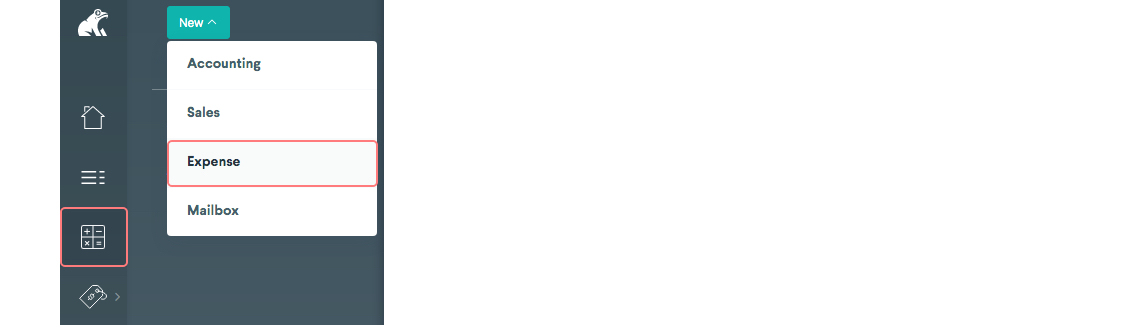
- Locate the preferred retailer or point of sales system
- Click Connect +
- Authenticate your account
- Repeat steps 1-4 for multiple expense accounts.
Each integration is different, but Greenback guides you through the authentication process based on the account type to which you connect. A successfully connected account is listed on the Expense ![]() menu.
menu.
If you are having an issue connecting to your external integrations (marketplaces, POS, retailers, payment providers, etc) and you've doubled checked the credentials, check the permission level of your user account within your integration's settings. Some integrations have varying levels of permissions assigned to user accounts - ensure your account is set to a level that allows connections to be made.
Catch Me Up (CMU)
Greenback even fetches historical data for you as well. Request a Catch Me Up (CMU) to see additional transactions. CMUs are an automated service managed by a support engineer that ensures complete and accurate historical data. After you have successfully connected your sales and/or expense integrations, email support@greenback.com with the account name and time frame from which you would like your data.