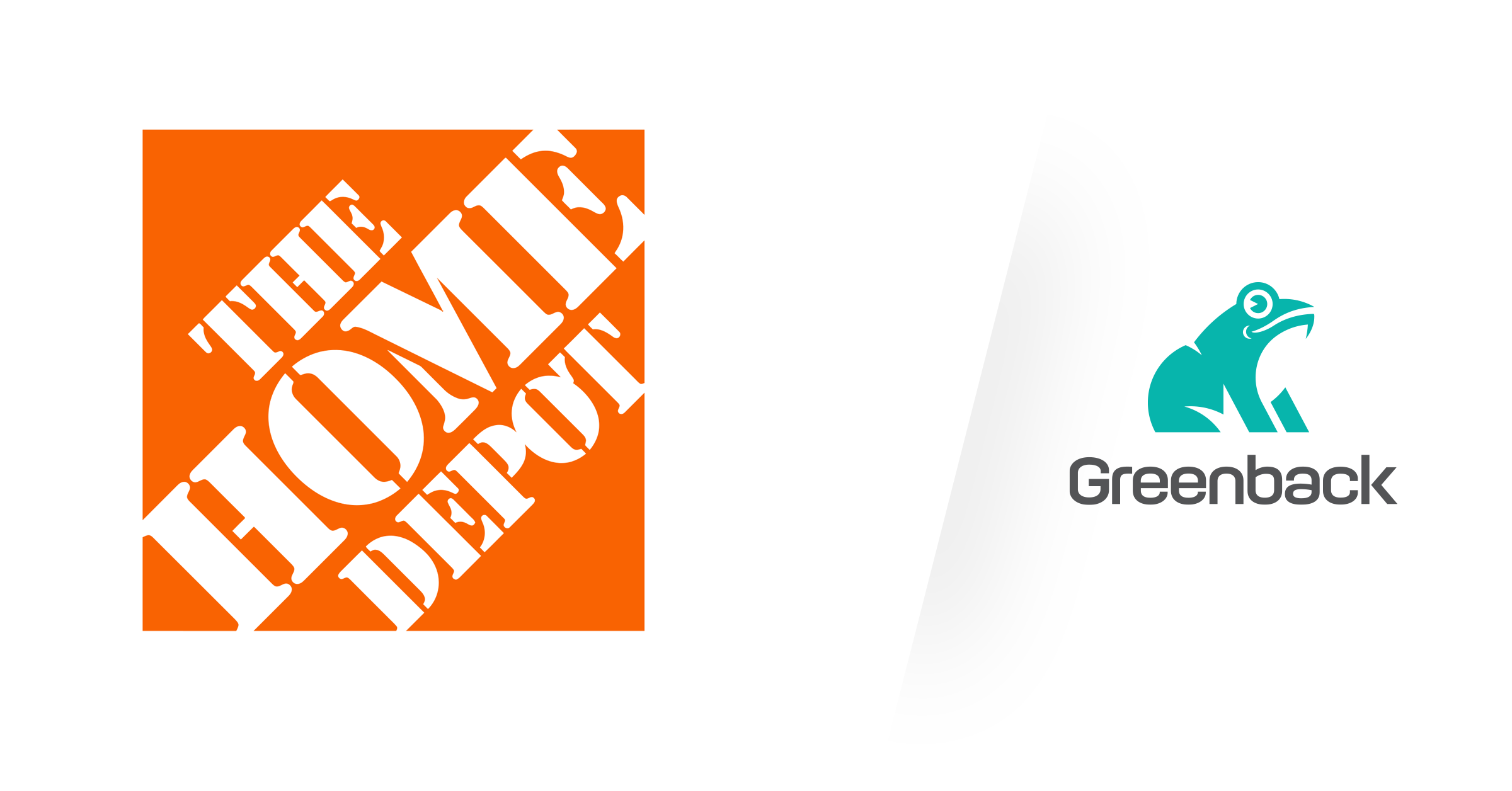Overview
We've added Rich Mailbox support for our Home Depot and Lowe's integrations. Whether you're a contractor or a DIY enthusiast, our upgraded integration will fetch your full purchase details from receipts and sync them seamlessly with accounting packages like QuickBooks or Xero. Let's dive into the new setup process!
How Mailbox works
Mailbox will extract data from your receipts and convert that data into a transaction that can be exported to your accounting system. To use Mailbox, you'll need to forward your receipts to the unique email address assigned to your account.
Finding Your Commerce Mailbox Address
If you already have a Mailbox account, you can find your information inside the Mailbox account tile.
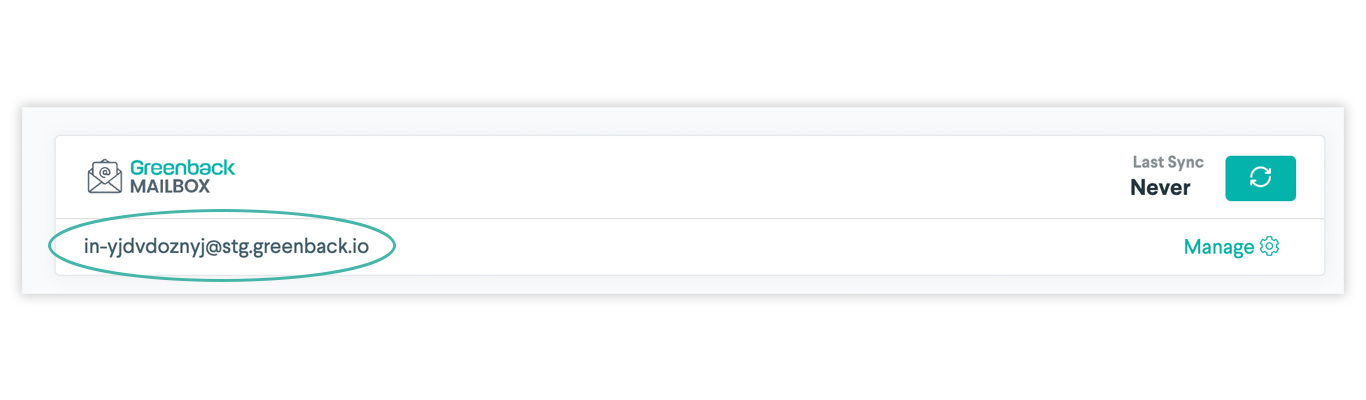
If you don't already have one, you'll need to create a Commerce Mailbox address:
How to create an Mailbox account
- Go to the Commerce Dashboard and click the Connect button.
- Choose the Mailbox by Commerce tile.
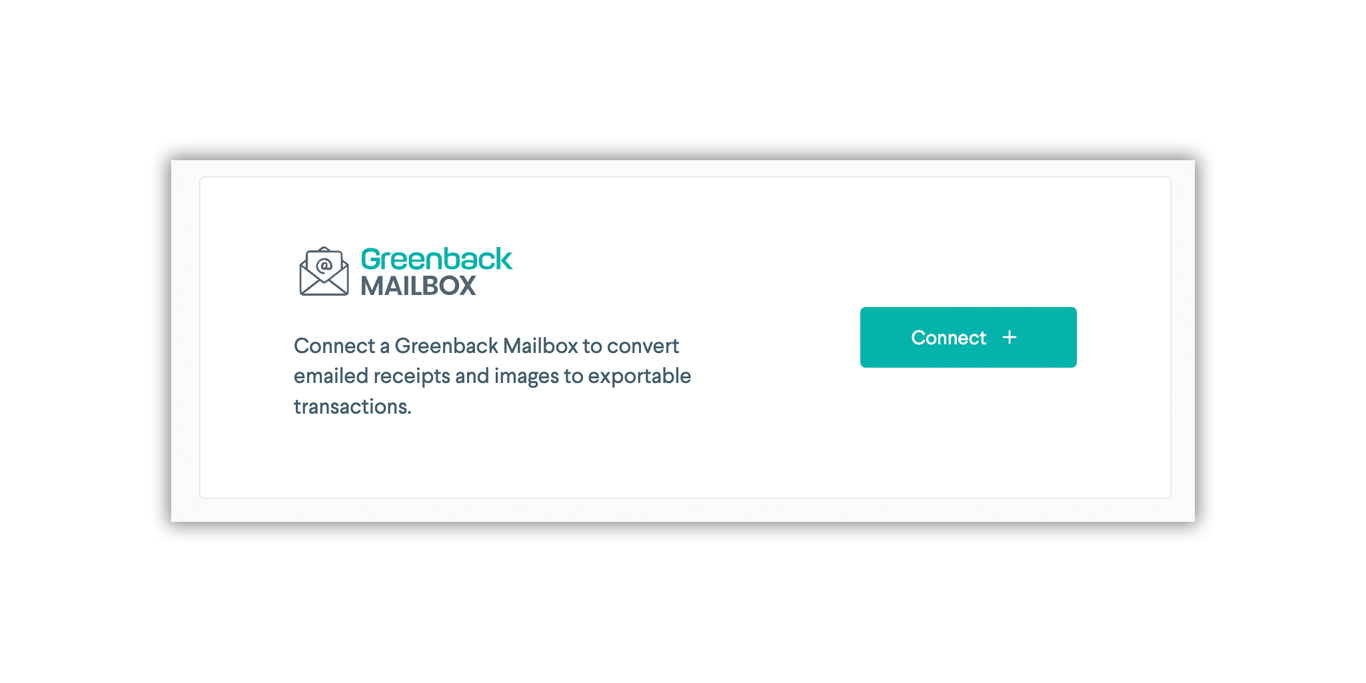
- You should now see an email address assigned to your account. Note this email - we'll use it in a later step.
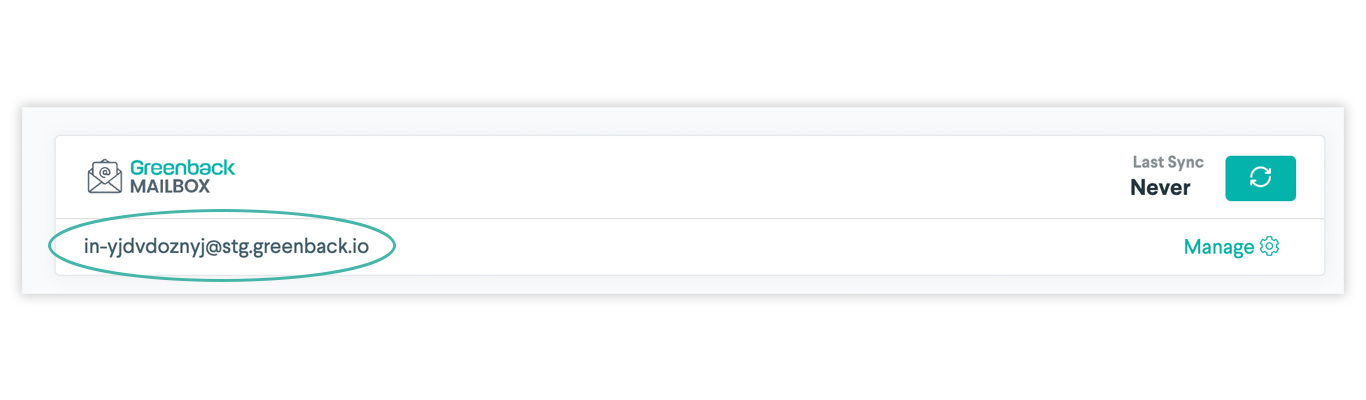
Configuring Home Depot and Lowe's to Send Emails to Your Commerce Mailbox
To use Home Depot and Lowe's with Mailbox, you'll need to forward your receipts to Mailbox. If you're not currently set up to receive receipts, you'll need to register a Home Depot or Lowe's account and connect it to your email address.
Home Depot
Creating an Account
Follow these steps to set up your Home Depot account.
You can adjust the way this content displays by clicking the Play symbol in the bottom left.
Recommended Home Depot Account Settings
- In your Account Profile, navigate to Saved Credit Cards and ensure that the cards you use to pay in store are associated with your account.
- Navigate to your Profile Settings and ensure that your email address associated with your account is the one that you want to use with Commerce.
- Make sure to pay with a registered card at checkout or sign in when shopping online. If you're using Home Depot Pro Xtra, follow the same steps.
Lowe's
You can adjust the way this content displays by clicking the Play symbol in the bottom left.
Getting your emails in Commerce
To bring these transactions into Commerce, you'll want to forward them to your Mailbox address set up in this earlier step. You can accomplish this a few ways:
- Manually forwarding each email as they come in
- Setting up automatic forwarding rules for your email provider. Check out the resources here if you need some help
- Using a standardized company email specifically for receipts. View the Introduction to Mailbox article for more information.
Converting Emailed Receipts into Transactions
You can adjust the way this content displays by clicking the Play symbol in the bottom left.
Recommended Workflow for Home Depot and Lowe's
Here's what we recommend on the Comme
- Access your Commerce Mailbox and find your Home Depot and Lowe's receipts.
- Review automatically converted receipts
- Convert non-automatically recognized receipts manually, defining details and associating attachments.
- Archive or delete irrelevant receipts as needed.
- Export completed transactions to your accounting system
Additional Resources
Interested in more details or have questions? Here are a few helpful links:
- Learn how to automate Home Depot Pro Xtra Receipts or reach out to our support team.
- Learn more about Mailbox here Introduction to Mailbox
- Contact our support team at support@greenback.com
Automatically forwarding your emails
Different email providers will have different instructions for setting up automatic forwarding rules. Here are some instructions for the most common email providers: