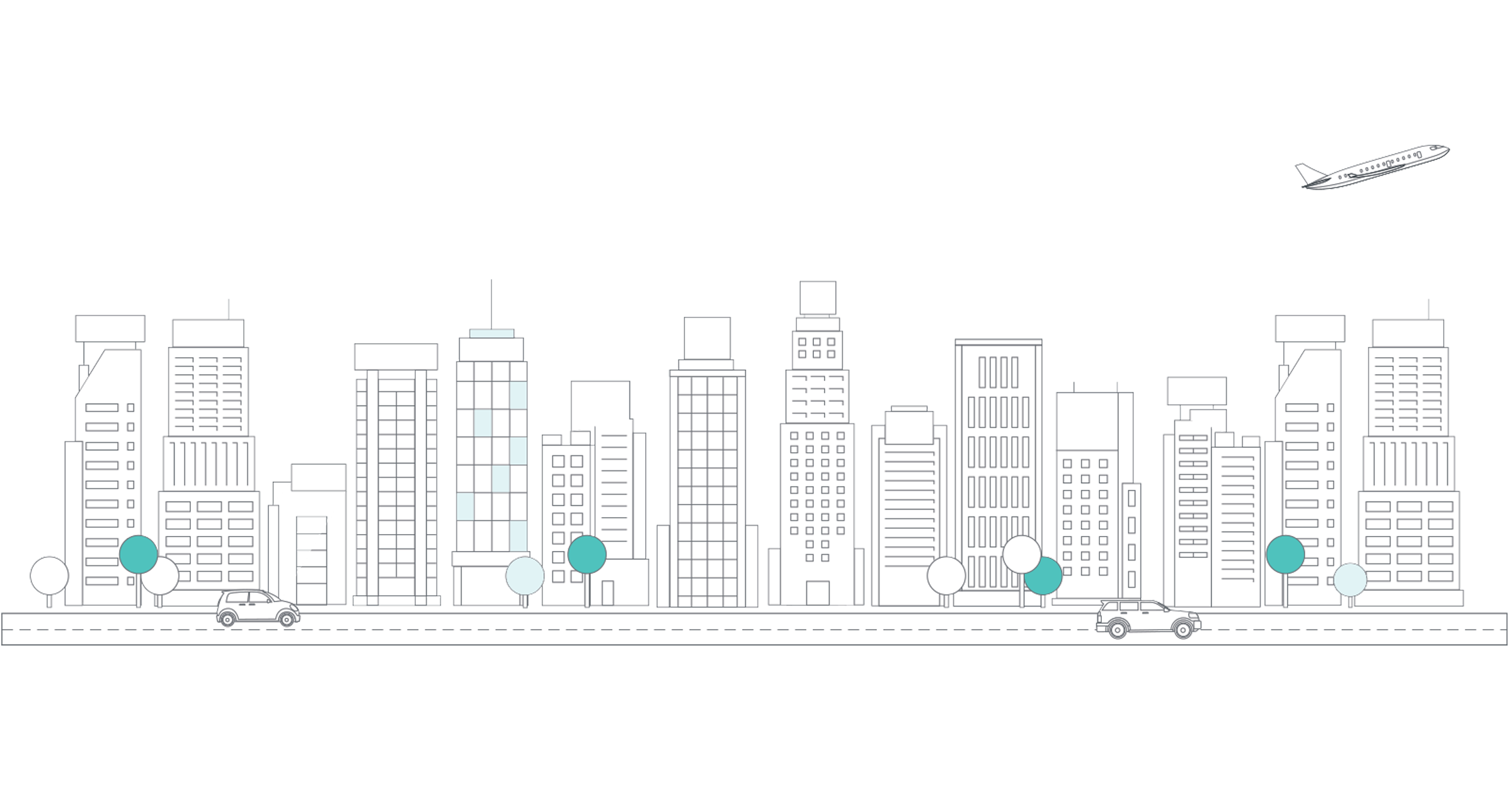Overview
Properly configured export preferences enables Greenback to seamlessly flow transactions to your accounting file. The fields in the export process mirror your accounting program's fields, allowing for a 1-to-1 export. Greenback also attaches the original receipt (when available), searches for matches or duplicates when exporting, and syncs any setting changes you make in your accounting file (such as adding a new account to your Chart of Accounts) on the next export.
In this lesson we cover:
- Export preferences
- Single exports
- Bulk exports
- Anatomy of an export
- Reconciliation and Data Completeness
Export Preferences
Your export preferences play an important role in how Greenback exports data to your accounting package. Each connected accounting program will have its own set of export preferences.
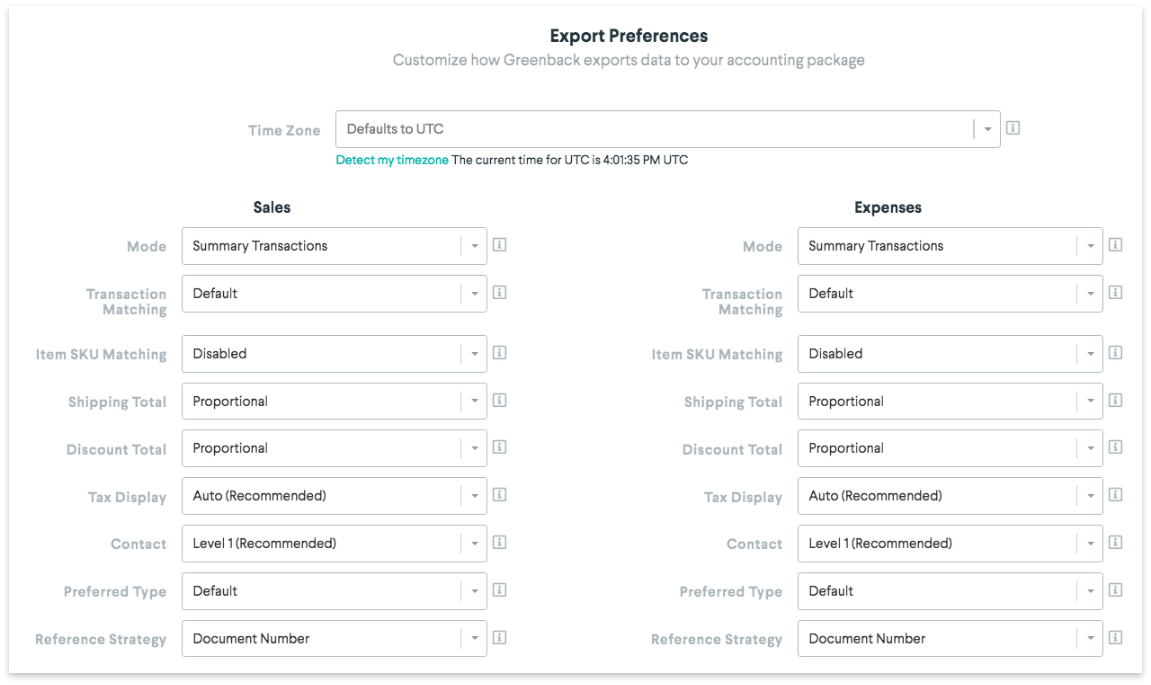
Configure your export preferences by selecting the Accounting ![]() icon and then choose your accounting program.
icon and then choose your accounting program.
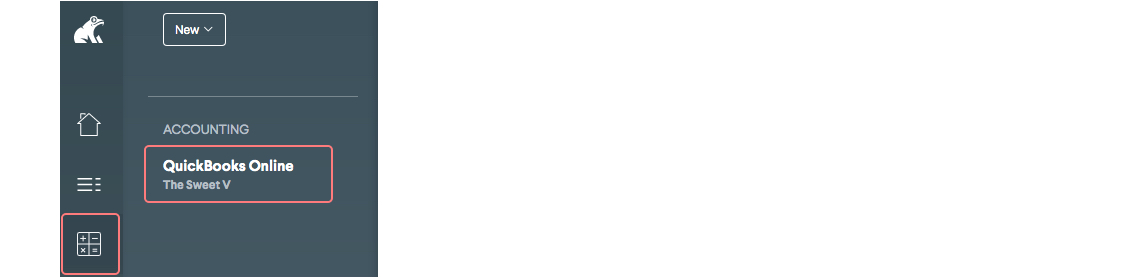
Single Exports
Export a single transaction at a time to get familiar with how Greenback exports data to your accounting file. Individual exports are also a good way to build your account's memory mappings.
To export an Expense or Sales transaction:
- Press the Expenses
 icon OR the Sales
icon OR the Sales  icon and then choose the company.
icon and then choose the company. - Click the Export button on the transaction.

Bulk Exports
With a properly mapped account, you can export up to 500 transactions at a time.
Anatomy of an Export
Greenback's accounting package integrations allow you to view and interact with your transaction data right from the Greenback app. These transaction views are customizable to provide the optimal amount of data for your accounting needs.
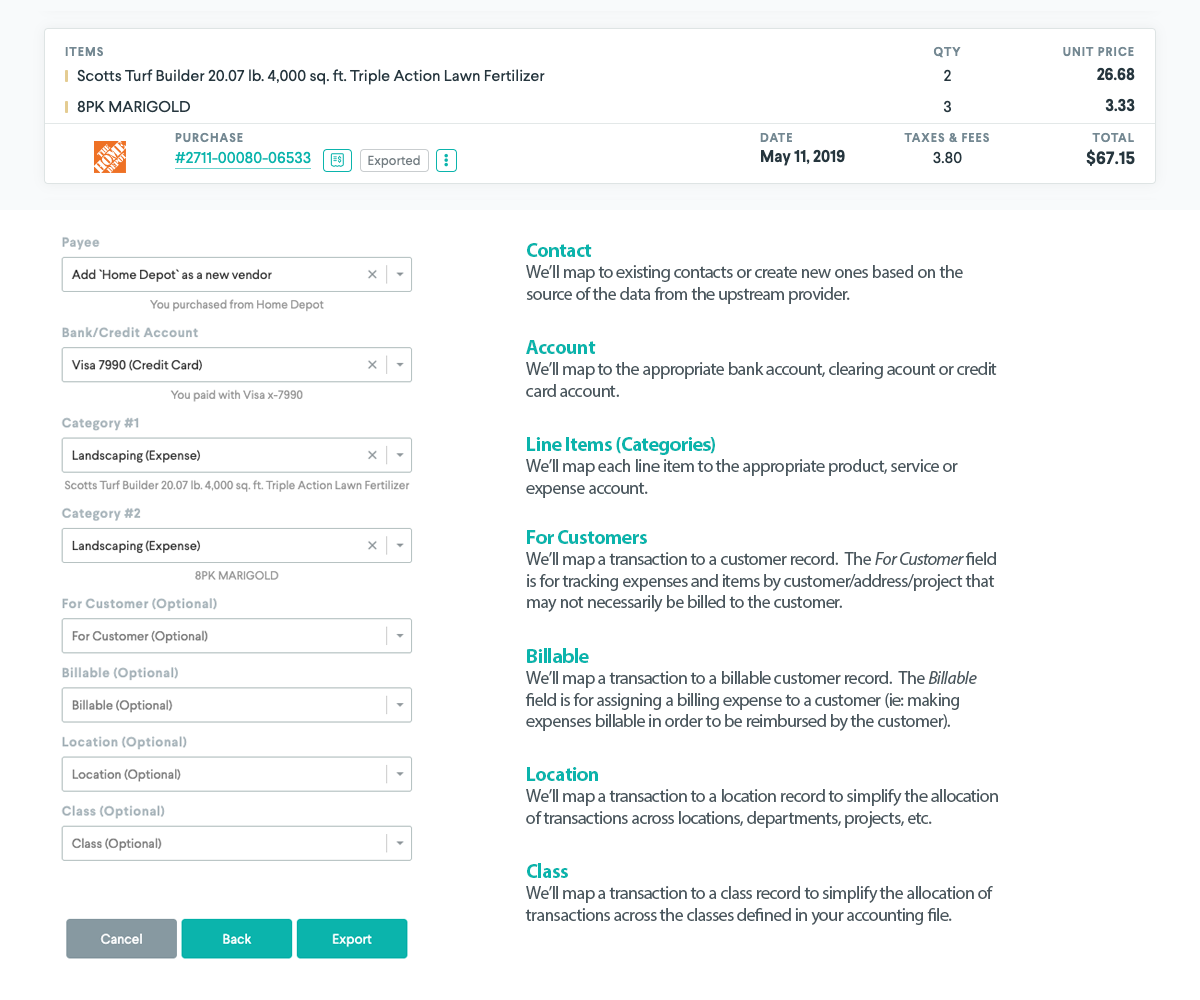
Reconciliation and Data Completeness
It is best practice is to reconcile overall balances and net profits. If Greenback's total sales, total expenses, and net profits match your seller statement, then you've reconciled the seller statement -> Greenback; data is 100% accurate. When you export all of your transactions, then you've reconciled the Greenback -> Accounting Package; data is also 100% accurate. Therefore, seller statement -> Greenback -> Accounting Package is reconciled. Additionally, if you've set up a selling platform funds account in your Chart of Accounts, then the balance in that account should match it. The only exception would be a payout currently in flight (since bank transfers can take a few days).
Additional Resources
-> Learn more about your exporting preferences
-> Learn more about sales exports
-> Learn more about expense exports