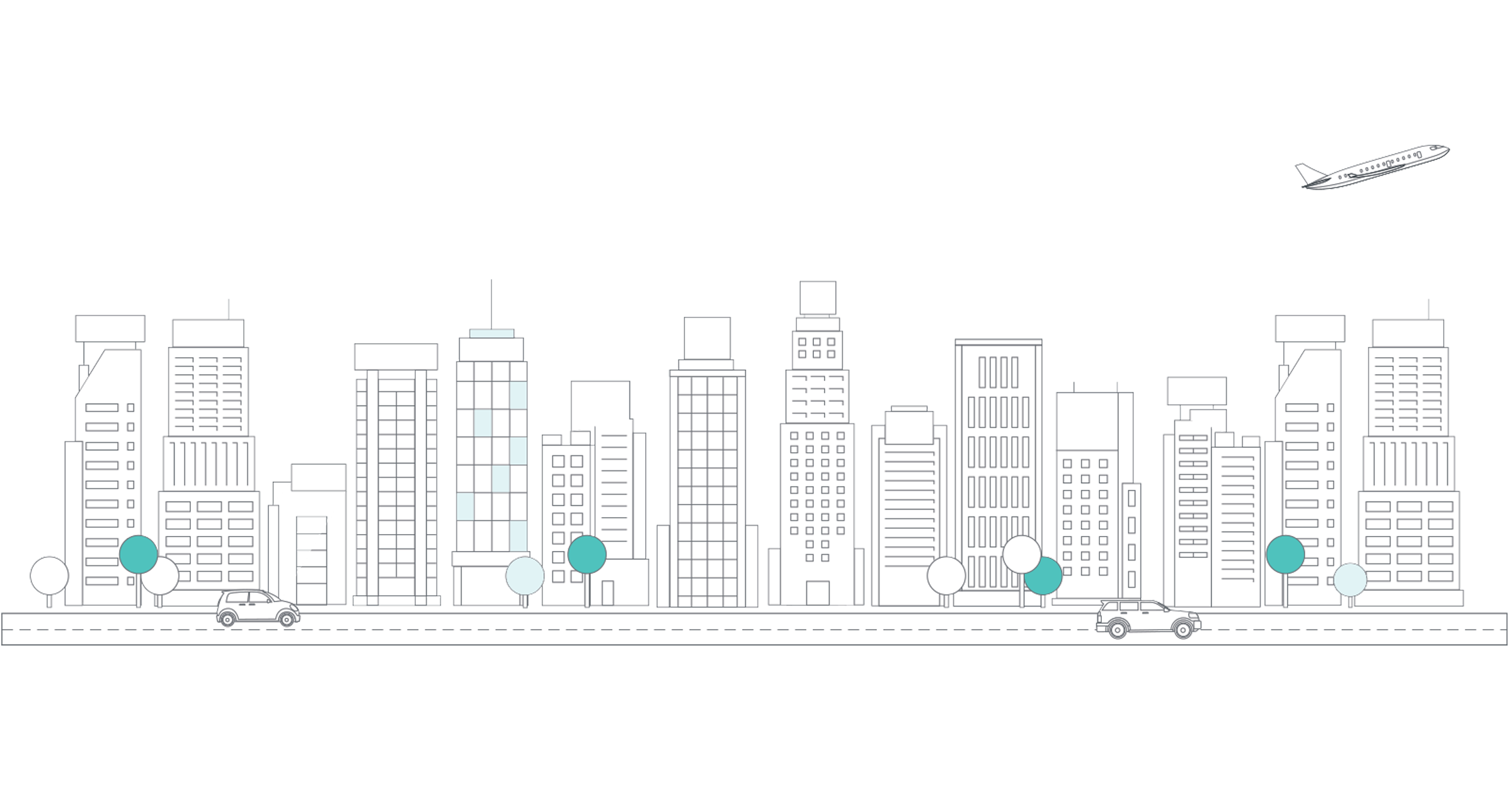Overview
It's easy to export transactions from Greenback to your accounting file! The fields in the export process mirror your accounting program's fields, making the export process flawless. Also, Greenback can attach the original receipt (when available), search for matches or duplicates when exporting, and will sync any setting changes you make in your accounting file (such as adding a new account to your Chart of Accounts) on the next export.
In this lesson we cover:
- Export preferences
- Single exports
- Bulk exports
- Auto exports
- Roll up exports
- Anatomy of an export
Export Preferences
Your export preferences play an important role in how Greenback exports data to your accounting package. Each connected accounting program will have its own set of export preferences.
-> Configure Your Accounting Export Preferences Guide
Single Exports
Export a single transaction at a time to get familiar with how Greenback exports data to your accounting file. Individual exports are also a good way to build your memory account mappings.
-> Export an Expense or Sale Transaction in QuickBooks Guide
-> Export an Expense or Sale Transaction in Xero Guide
Bulk Exports
You can export up to 500 transactions at a time. Before you can export in bulk, you need to ensure Greenback has properly mapped your accounts.
->Introduction to Export Account Mappings Guide
Auto Exports
Automatically export your transactions to your accounting platform.
Rollup Exports
Summarize transactions based on timeframe or settlement amount.
Anatomy of an Expense Export
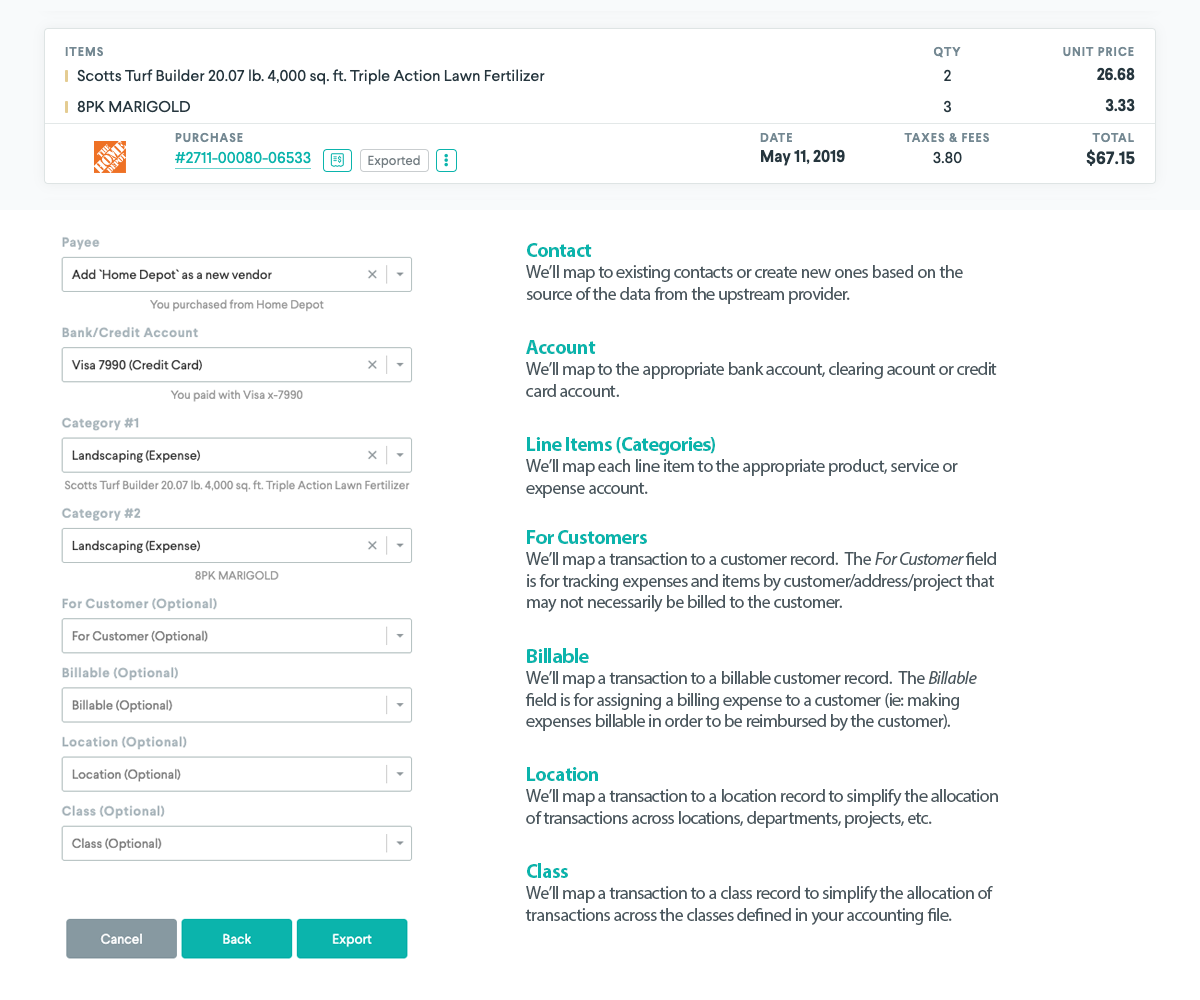
-> The Anatomy of an Expense Export Guide
-> The Anatomy of a Sales Export Guide